PostgreSQL¶
How to set up PMM to monitor a PostgreSQL or Percona Distribution for PostgreSQL database instance.
Summary
Before you start¶
Check that:
- PMM Server is installed and running with a known IP address accessible from the client node.
- PMM Client is installed and the node is registered with PMM Server.
- You have superuser (root) access on the client host.
- You have superuser access to any database servers that you want to monitor.
(PMM follows PostgreSQL’s end-of-life policy. For specific details on supported platforms and versions, see Percona’s Software Platform Lifecycle page.)
Create a database account for PMM¶
We recommend creating a PMM database account that can connect to the postgres database with the SUPERUSER role.
-
Create a user. This example uses
pmm. (Replace******with a strong password of your choice.)CREATE USER pmm WITH SUPERUSER ENCRYPTED PASSWORD '******';If your database runs on Amazon RDS / Aurora PostgreSQL, The SUPERUSER cannot be assigned.
So we have to create the user first and then grant therds_superuserrole to it.Optionally, you can also set up a connection limit (only if the user is not a SUPERUSER):CREATE USER pmm WITH ENCRYPTED PASSWORD '******'; GRANT rds_superuser TO pmm;ALTER USER pmm CONNECTION LIMIT 10; -
PMM must be able to log in locally as this user to the PostgreSQL instance. To enable this, edit the
pg_hba.conffile. If not already enabled by an existing rule, add:local all pmm md5 # TYPE DATABASE USER ADDRESS METHOD(Ignore the second line. It is a comment to show field alignment.)
-
Reload the configuration:
su - postgres psql -c "select pg_reload_conf()" -
Check local login.
psql postgres pmm -c "\conninfo" -
Enter the password for the
pmmuser when prompted.
Choose and configure an extension¶
Decide which database extension to use, and configure your database server for it. The choices are:
-
pg_stat_statements, the original extension created by PostgreSQL, part of thepostgresql-contribpackage available on Linux. -
pg_stat_monitoris a new extension created by Percona.pg_stat_monitorhas all the features ofpg_stat_statementsbut adds bucket-based data aggregation, provides more accurate data, and can expose Query Examples.
Here are the benefits and drawbacks of each.
| Benefits | Drawbacks | |
|---|---|---|
pg_stat_statements |
1. Part of official postgresql-contrib package. |
1. No aggregated statistics or histograms. 2. No Query Examples. |
pg_stat_monitor |
1. Builds on pg_stat_monitor features.2. Bucket-based aggregation. |
For a more detailed comparison of extensions, see Comparison with pg_stat_statements in the pg_stat_monitor documentation.
Bucket-based data aggregation
pg_stat_monitor collects statistics and aggregates data in a data collection unit called a bucket. These are linked together to form a bucket chain.
You can specify:
- the number of buckets (the length of the chain);
- how much space is available for all buckets;
- a time limit for each bucket’s data collection (the bucket expiry).
When a bucket’s expiration time is reached, accumulated statistics are reset and data is stored in the next available bucket in the chain.
When all buckets in the chain have been used, the first bucket is reused and its contents are overwritten.
If a bucket fills before its expiration time is reached, data is discarded.
pg_stat_statements¶
Install¶
-
Debian/Ubuntu
Root permissions
apt install -y postgresql-contrib -
Red Hat/CentOS
Root permissions
yum install -y postgresql-contrib
Configure¶
-
Add these lines to your
postgresql.conffile:shared_preload_libraries = 'pg_stat_statements' track_activity_query_size = 2048 # Increase tracked query string size pg_stat_statements.track = all # Track all statements including nested track_io_timing = on # Capture read/write stats -
Restart the database server. After the restart, the extension starts capturing statistics from every database.
-
Install the extension.
psql postgres postgres -c "CREATE EXTENSION pg_stat_statements SCHEMA public"This command creates the view where you can access the collected statistics.
We recommend that you create the extension for the postgres database. In this case, you receive access to the statistics collected from every database.
You can now add the service.
pg_stat_monitor¶
pg_stat_monitor has been tested with:
- PostgreSQL versions 11, 12, 13, 14, 15.
- Percona Distribution for PostgreSQL versions 11, 12, 13, 14, 15.
Install¶
-
If you use Percona Distribution for PostgreSQL, you can install the extension with your Linux package manager. See Installing Percona Distribution for PostgreSQL.
-
If you use PostgreSQL you can install by downloading and compiling the source code. See Installing
pg_stat_monitor.
Configure¶
-
Set or change the value for
shared_preload_library.In your
postgresql.conffile:shared_preload_libraries = 'pg_stat_monitor'Caution
If you use both
pg_stat_statementsandpg_stat_monitor, setpg_stat_monitorafterpg_stat_statements:shared_preload_libraries = 'pg_stat_statements, pg_stat_monitor' -
Set configuration values.
In your
postgresql.conffile:pg_stat_monitor.pgsm_query_max_len = 2048Caution
It is important to set maximal length of query to 2048 characters or more for PMM to work properly.
You can get a list of other available settings with
SELECT * FROM pg_stat_monitor_settings;.Other important parameters are:
andpg_stat_monitor.pgsm_normalized_querypg_stat_monitor.pgsm_enable_query_planIf the value for
pg_stat_monitor.pgsm_normalized_queryis set to 1, the actual query values are replaced by placeholders. If the value is 0, the examples are given in QAN. Examples can be found in QAN details tab example.If
pg_stat_monitor.pgsm_enable_query_planis enabled, the query plans are captured and will be available in thePlantab on the Query Analytics dashboard.See
pg_stat_monitoronline documentation for details about available parameters. -
Start or restart your PostgreSQL instance. The extension starts capturing statistics from every database.
-
In a
psqlsession:CREATE EXTENSION pg_stat_monitor;This command creates the view where you can access the collected statistics.
We recommend that you create the extension for the
postgresdatabase. In this case, you receive the access to the statistics, collected from every database. -
Check the version.
SELECT pg_stat_monitor_version();
Add service¶
When you have configured your database server, you can add a PostgreSQL service with the user interface or on the command line.
With the user interface¶
-
Select {{icon.configuration}} Configuration → {{icon.inventory}} Inventory → {{icon.addinstance}} Add Service.
-
Select PostgreSQL – Add a remote instance.
-
Enter or select values for the fields.
-
Click Add service.
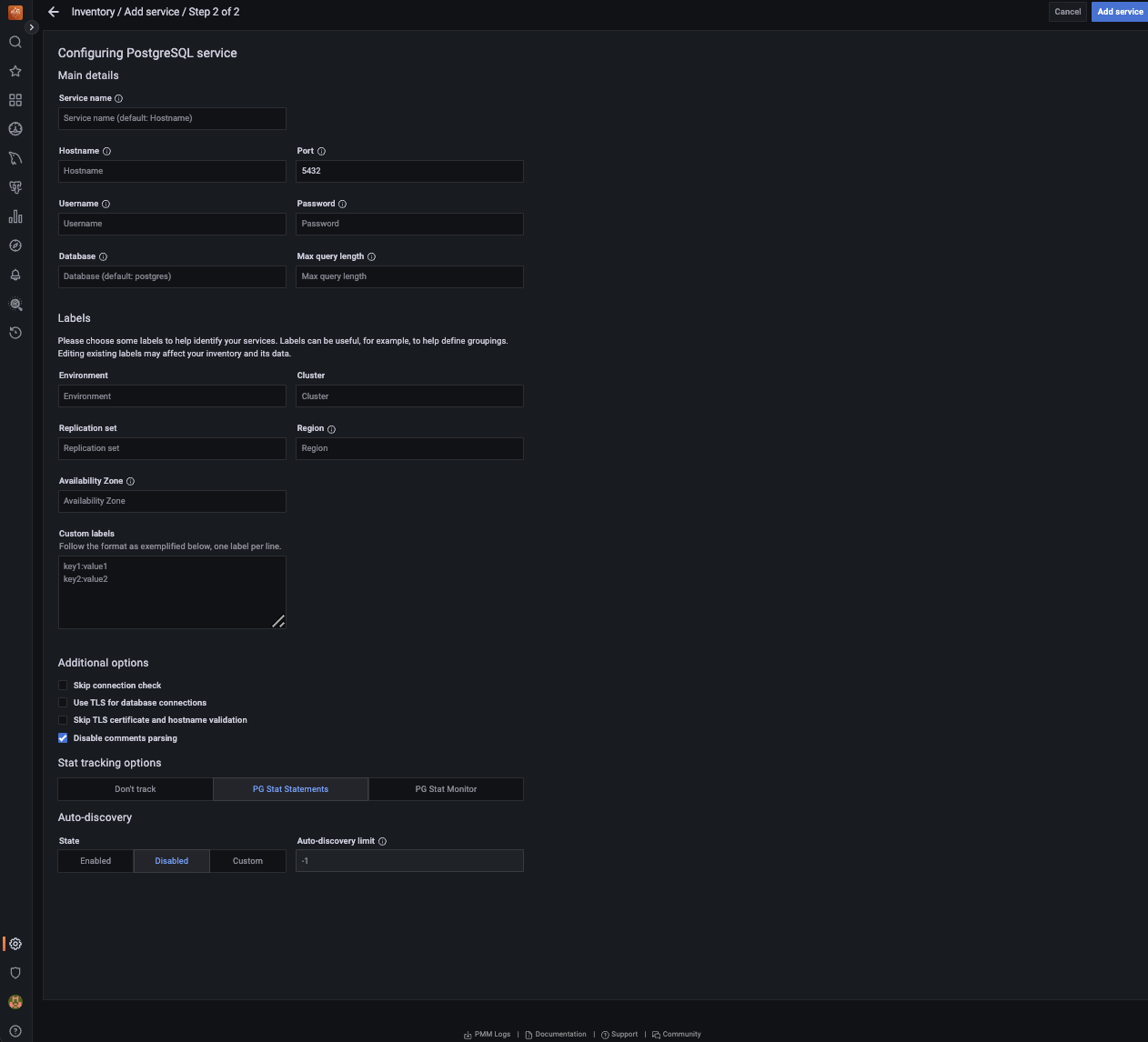
If your PostgreSQL instance is configured to use TLS, click on the Use TLS for database connections check box and fill in your TLS certificates and key.
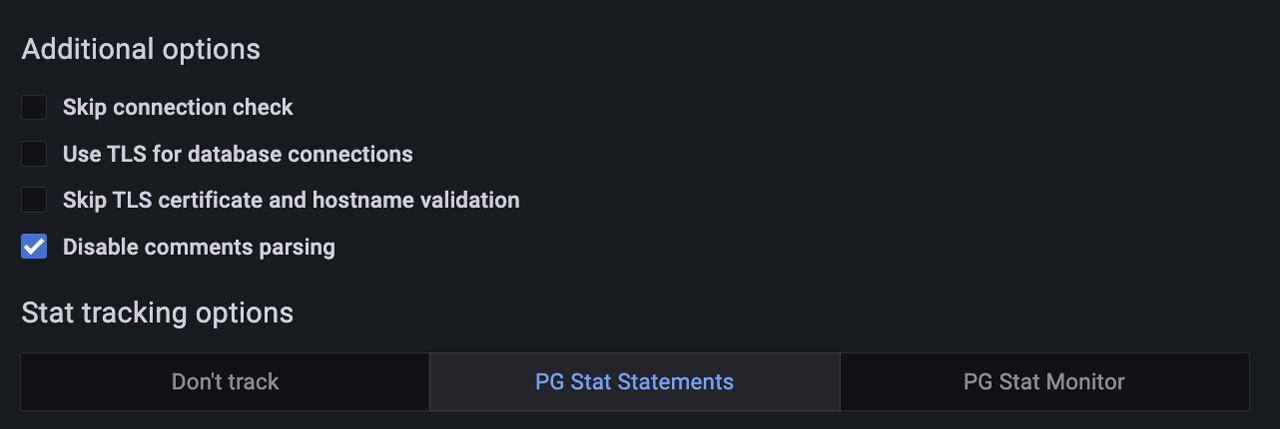
Note
For TLS connection to work SSL needs to be configured in your PostgreSQL instance. Make sure SSL is enabled in the server configuration file postgresql.conf, and that hosts are allowed to connect in the client authentication configuration file pg_hba.conf. (See PostgreSQL documentation on Secure TCP/IP Connections with SSL.)
Auto-discovery limit¶
PMM 2.41.0 introduces limit for Auto-discovery in PostgreSQL, a feature that dynamically discovers all databases in your PostgreSQL instance.
Limiting Auto-discovery reduces connections and prevents high CPU and RAM usage caused by multiple databases.
Caution
Limiting auto-discovery may result in fewer metrics being captured from the non-primary databases. Ensure that you set the limit appropriately:
- Setting a high limit may impact performance adversely.
- Setting a low limit might result in some missing metrics due to Auto-discovery being disabled.
By default, Auto-discovery is enabled (server defined with a limit 10).
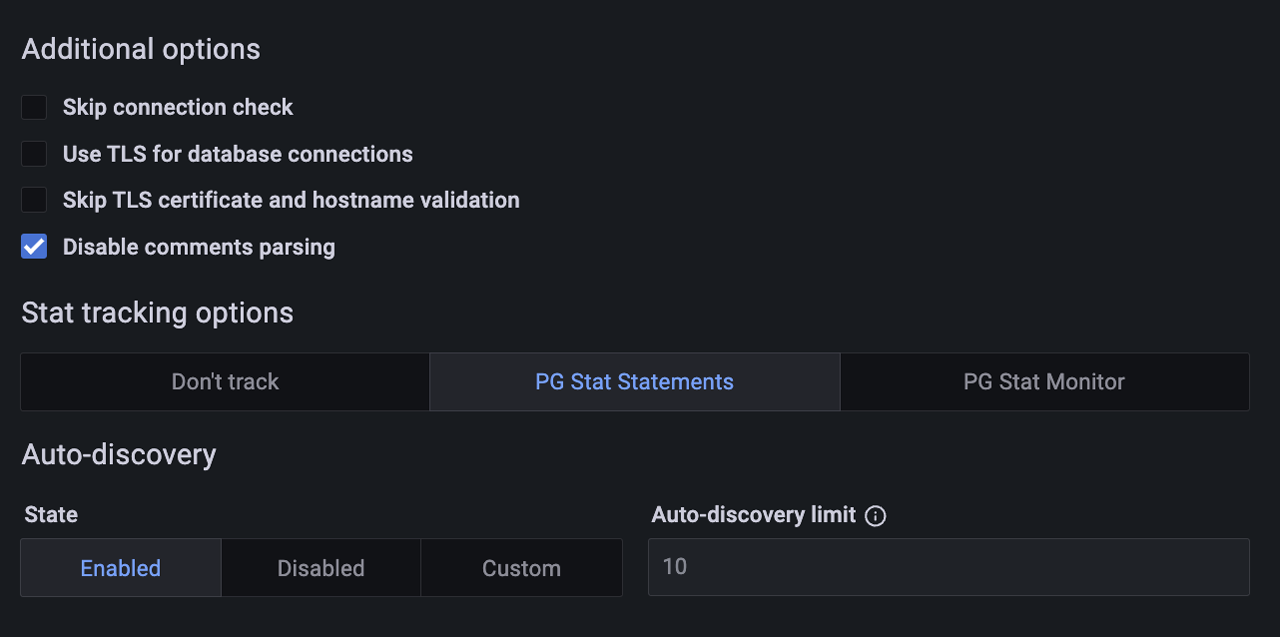
When you select Disabled, the Auto-discovery limit will be set to -1.
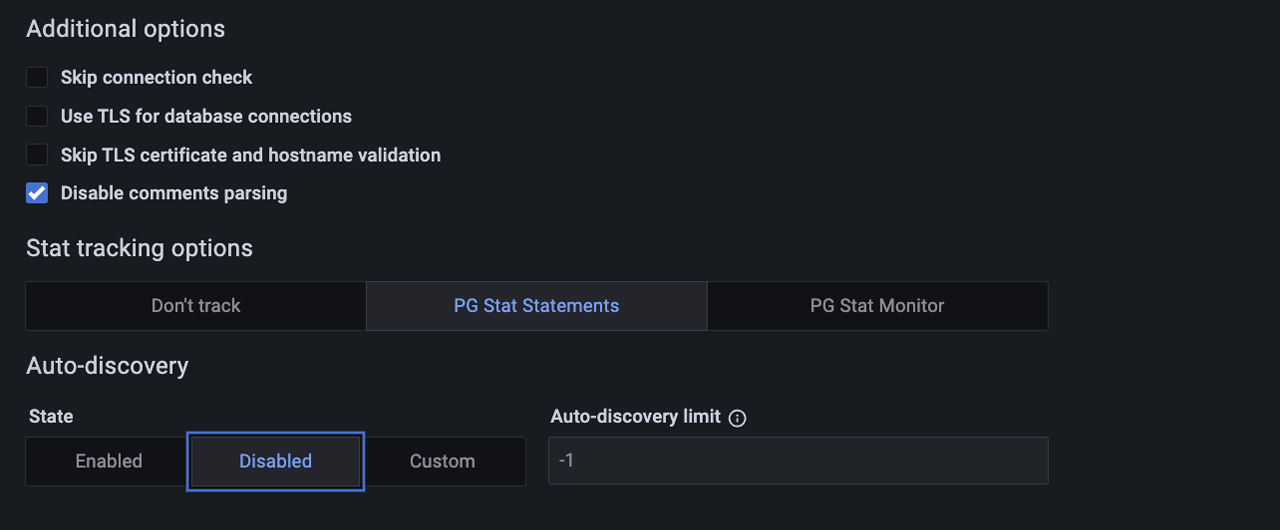
For a custom value, select Custom and enter or choose your preferred value from the Auto-discovery limit field.
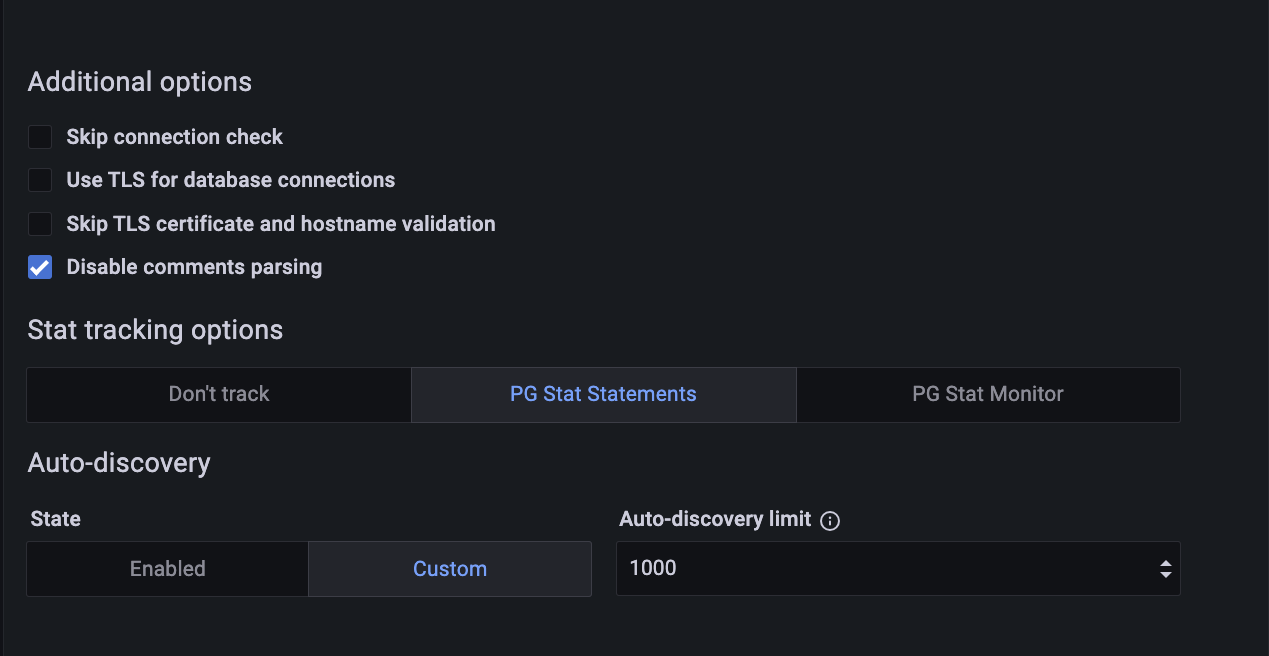
On the command line¶
Add the database server as a service using one of these example commands. If successful, PMM Client will print PostgreSQL Service added with the service’s ID and name. Use the --environment and -custom-labels options to set tags for the service to help identify them.
Examples¶
Add instance with default service name (<node>-postgresql).
pmm-admin add postgresql \
--username=pmm \
--password=password \
--server-url=https://admin:admin@X.X.X.X:443 \
--server-insecure-tls
<user name>: The PostgreSQL PMM user<password>: The PostgreSQL user credentials.
The service name will be automatically chosen.
Add instance with specified service name.
pmm-admin add postgresql \
--username=pmm \
--password=password \
--server-url=https://admin:admin@X.X.X.X:443 \
--server-insecure-tls \
--service-name=SERVICE-NAME
Add instance to connect with a UNIX socket.
pmm-admin add postgresql --socket=/var/run/postgresql
where:
- SOCKET: directory containing the socket
Connecting via SSL/TLS¶
pmm-admin add postgresql --tls \
--tls-cert-file=PATHTOCERT \
--tls-ca-file=PATHTOCACERT \
--tls-key-file=PATHTOKEY \
--host=HOST \
--port=PORT \
--username=USER \
--service-name=SERVICE-NAME
where:
PATHTOCERT: Path to client certificate file.PATHTOCACERT: Path to certificate authority file.PATHTOKEY: Path to client key file.HOST: Instance hostname or IP.PORT: PostgreSQL service port number.USER: Database user allowed to connect via TLS. Should match the common name (CN) used in the client certificate.SERVICE: Name to give to the service within PMM.
Automatic discovery limit via CLI¶
Starting with PMM 2.41.0, there is a new flag in pmm-admin to limit Auto-discovery:
--auto-discovery-limit=XXX
- If number of databases > Auto-discovery limit, then auto discovery is OFF
- If number of databases <= Auto-discovery limit, then auto discovery is ON
- If the Auto-discovery limit is not defined, it takes the default value, which is 0 (server defined with limit 10), and Auto-discovery is ON(if you do not have more than 10 databases).
- If Auto-discovery limit < 0 then auto discovery is OFF.
Example:
If you set the limit to 10 and your PostgreSQL instance has 11 databases, automatic discovery will be disabled.
pmm-admin add postgresql --username="pmm-agent" --password="pmm-agent-password" --auto-discovery-limit=10
Check the service¶
Check service - PMM user interface¶
- Select {{icon.configuration}} Configuration → {{icon.inventory}} Inventory.
- In the Services tab, verify the Service name, Address and any other relevant details.
- In the Options column, expand the Details section and check that the Agents are using the desired data source.
Check service - Command line¶
Look for your service in the output of this command.
pmm-admin inventory list services
If using Docker, use docker exec pmm-client pmm-admin inventory list services
Check data¶
-
Open the PostgreSQL Instance Summary dashboard.
-
Set the Service Name to the newly-added service.
Running custom queries¶
The PostgreSQL exporter can run custom queries to add new metrics not provided by default.
Those custom queries must be defined in the /usr/local/percona/pmm2/collectors/custom-queries/postgresql in the same host where the exporter is
running. There are 3 directories inside it:
- high-resolution/ - every 5 seconds
- medium-resolution/ - every 10 seconds
- low-resolution/ - every 60 seconds
Depending on the desired resolution for your custom queries, you can place a file with the queries definition. The file is a yaml where each query can have these fields:
query_name:
query: the query definition
master: boolean to specify if the query should be executed only in the master
metrics:
- metric name:
usage: GAUGE, LABEL, COUNTER, MAPPEDMETRIC or DURATION
description: a human readable description
Example¶
pg_postmaster_uptime:
query: "select extract(epoch from current_timestamp - pg_postmaster_start_time()) as seconds"
master: true
metrics:
- seconds:
usage: "GAUGE"
description: "Service uptime"
Check the see also section for a more detailed description on MySQL custom queries with more examples about how to use custom queries in dashboards.
See also
Get expert help¶
If you need assistance, visit the community forum for comprehensive and free database knowledge, or contact our Percona Database Experts for professional support and services.