Manage access roles¶
You can manage roles in PMM by editing or deleting a role.
Edit roles¶
To edit access roles, do the following:
-
From the Main menu, navigate to {{icon.configuration}} Configuration → Access Roles. The Access Roles tab opens.
-
On the role you want to edit, click the ellipsis (three vertical dots) > edit role in the Options column. The Edit role page opens.
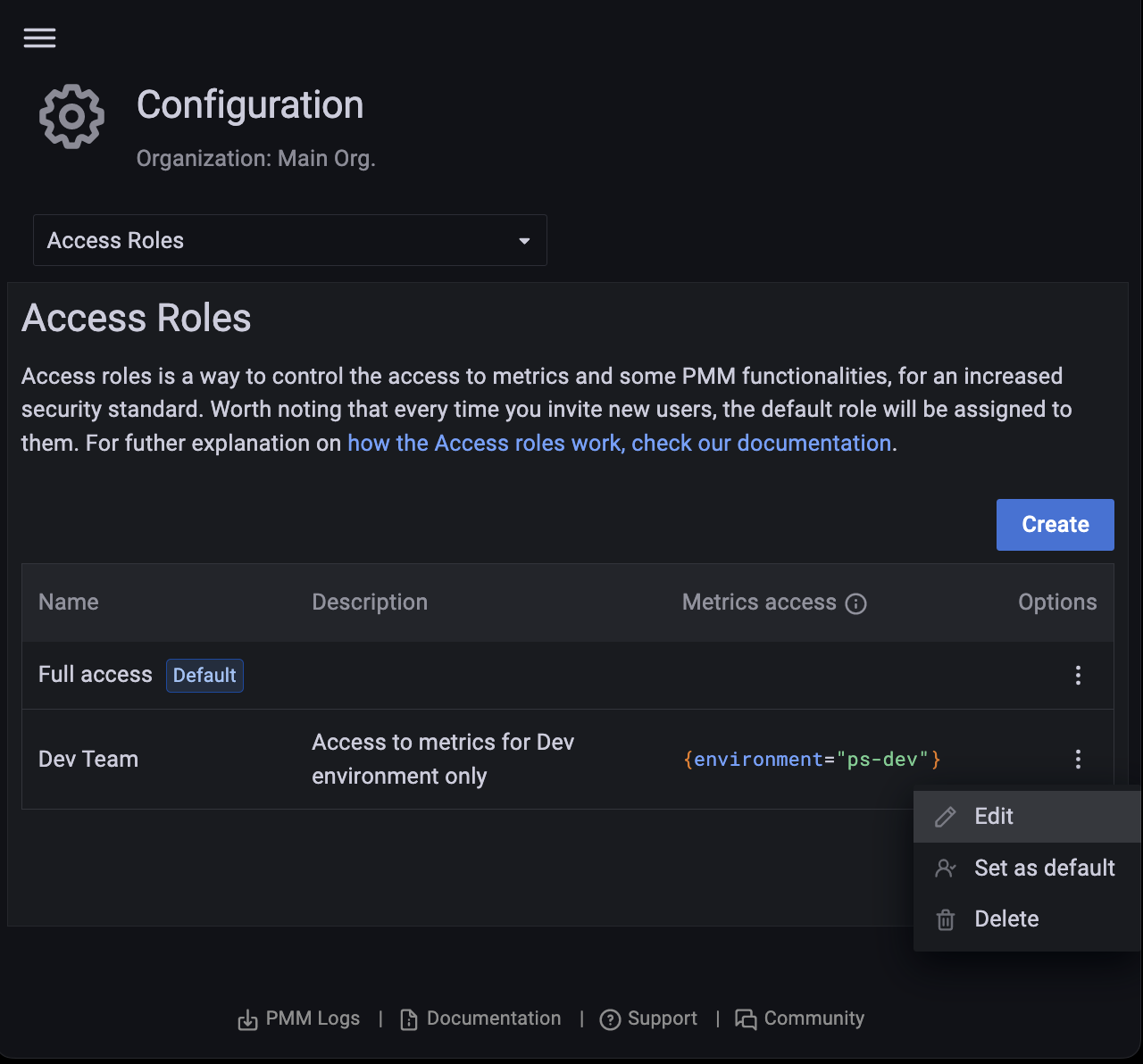
-
Make the required changes to the role.
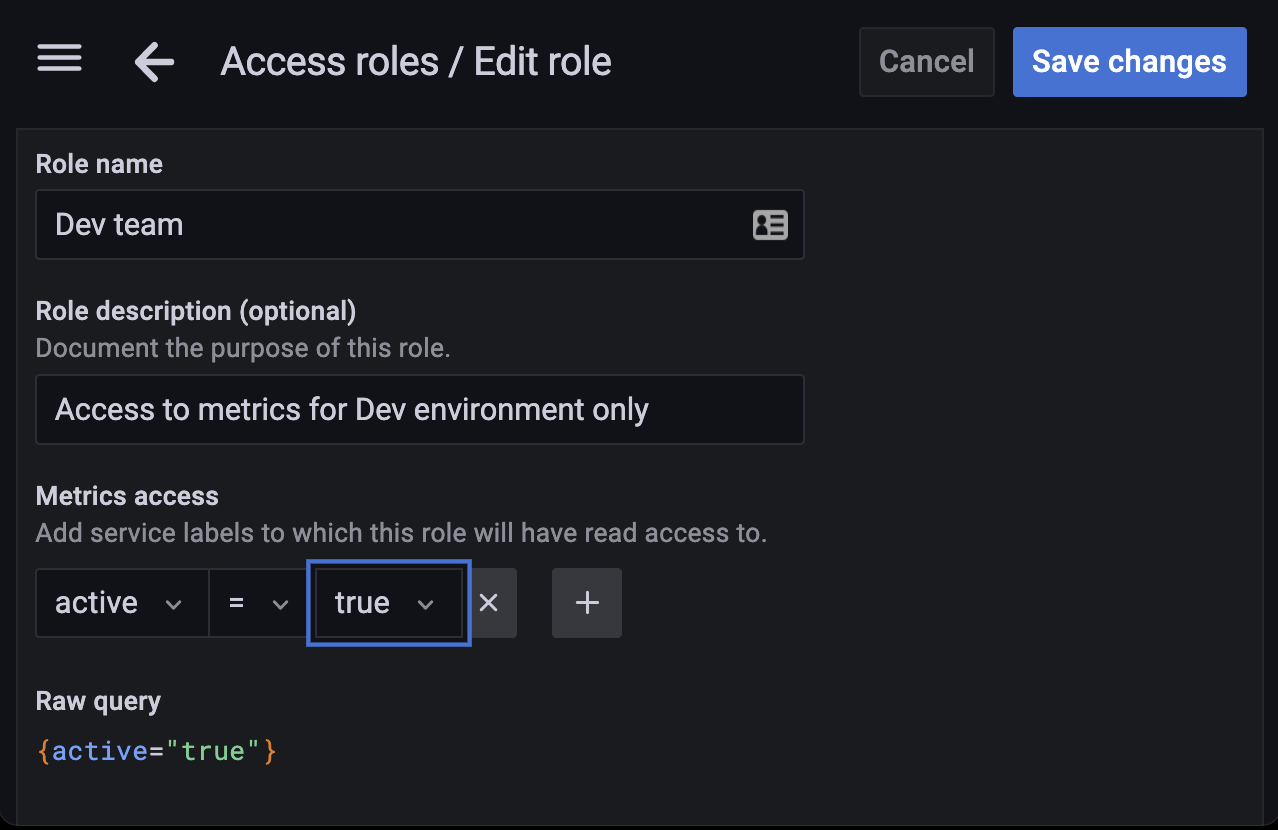
-
Click Save Changes.
Set a role as default¶
When a user signs in to PMM for the first time and the user has no role assigned, the user is automatically assigned the Default role. For administrators, the default role provides a convenient way to configure default permissions for new users.
To set a role as default, do the following:
-
From the Main menu, navigate to {{icon.configuration}} Configuration → Access Roles. The Access Roles tab opens.
-
On the role you want to set as default, click the ellipsis (three vertical dots) → set as default in the Options column.
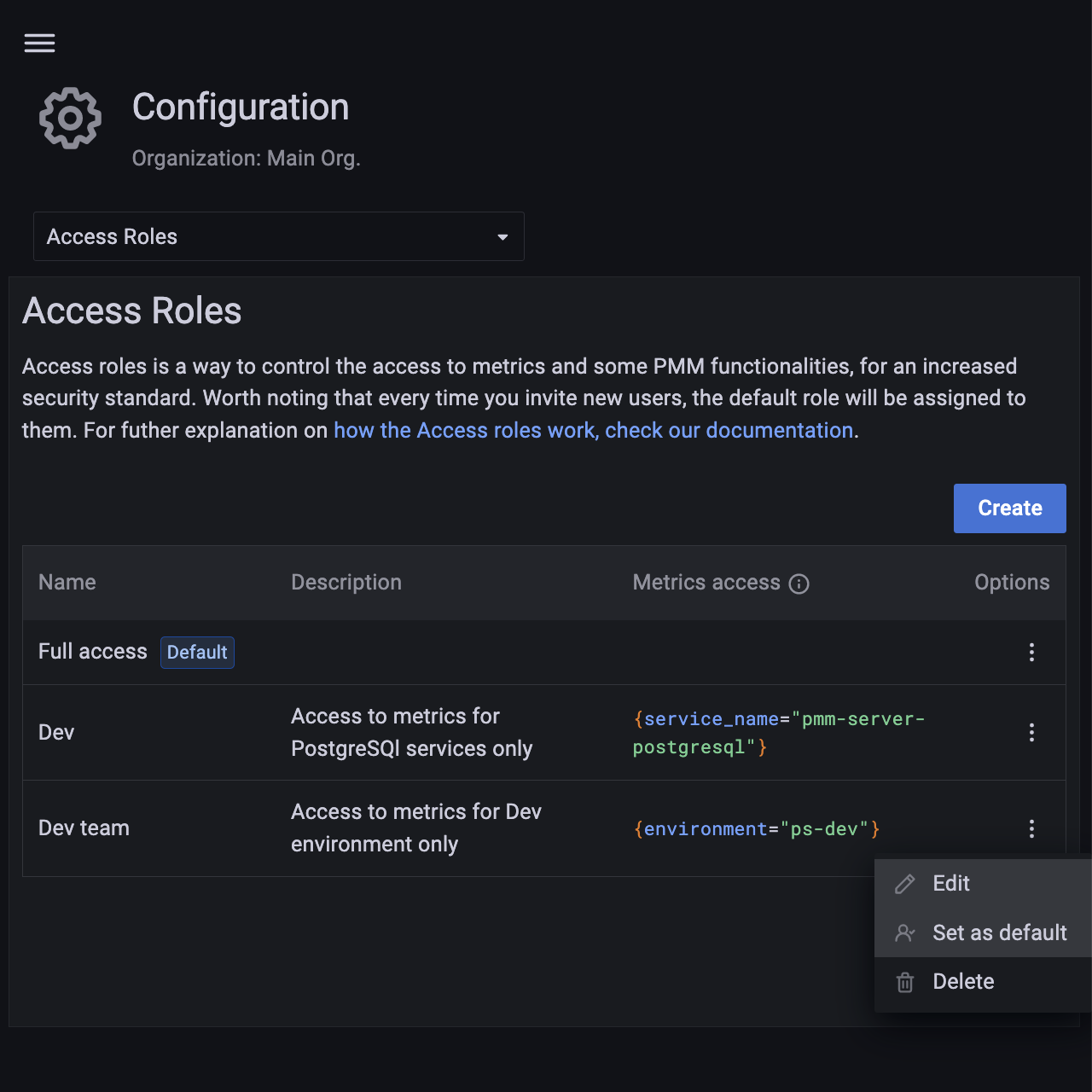
Remove roles¶
To remove access roles, do the following:
-
From the Main menu, navigate to {{icon.configuration}} Configuration → Access Roles. The Access Roles tab opens.
-
On the role you want to remove, click the ellipsis (three vertical dots) → Delete in the Options column. Delete role pop-up opens.
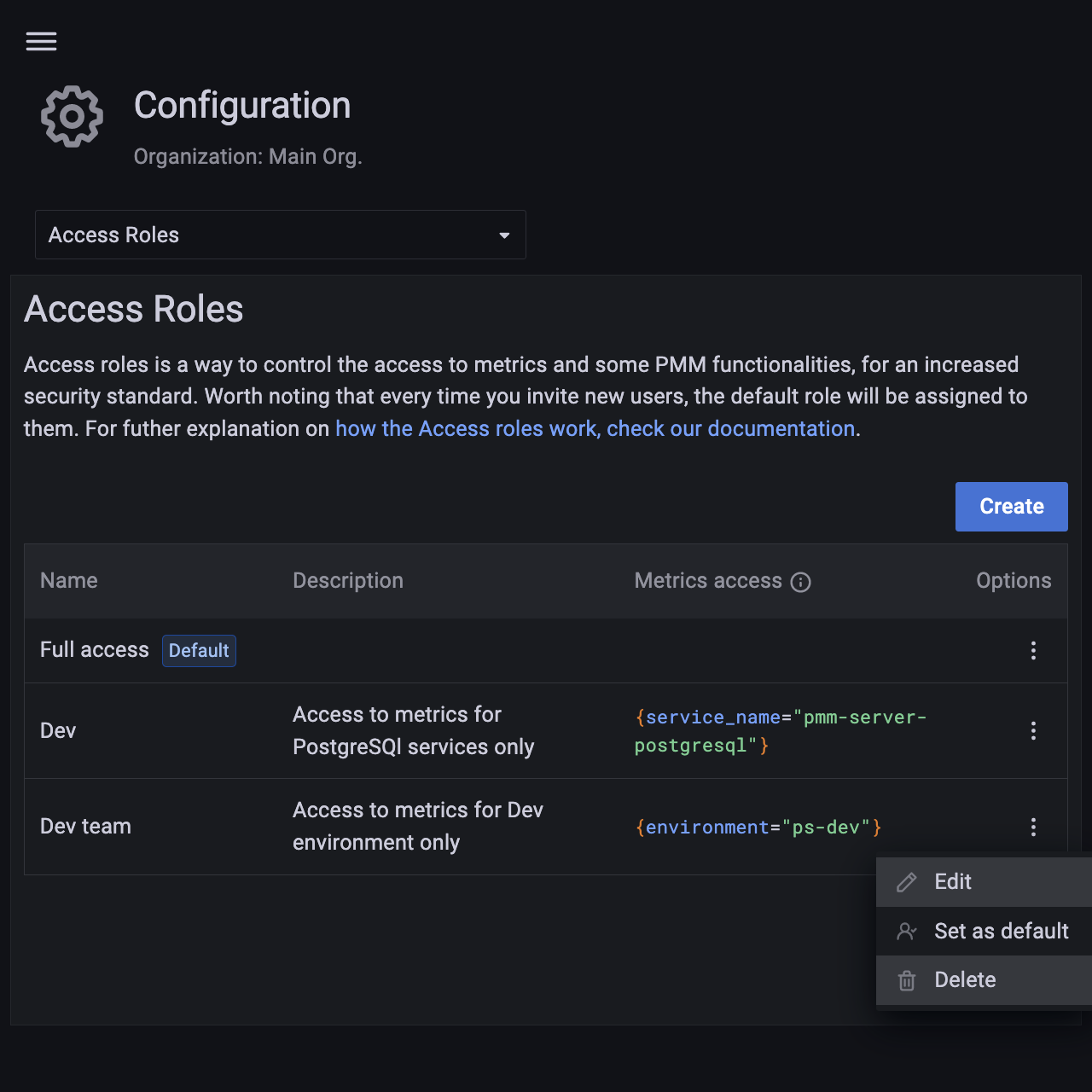
-
Starting with PMM 2.36.0, if the role that you want to delete is already assigned to a user, you will see a drop-down with replacement roles. Select the replacement role and the selected role will be assigned to the user.
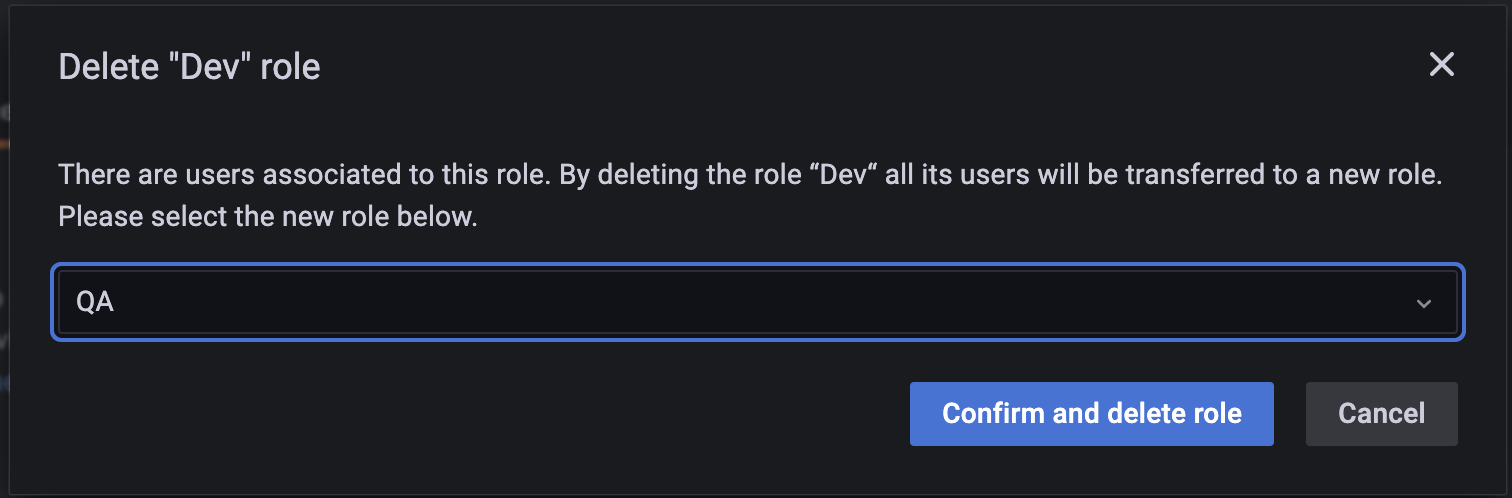
-
Click Confirm and delete the role.
Get expert help¶
If you need assistance, visit the community forum for comprehensive and free database knowledge, or contact our Percona Database Experts for professional support and services.