DBaaS backup and restore¶
Do not use for mission-critical workloads
DBaaS feature is deprecated. We encourage you to use Percona Everest instead. Check our Migration guide.
You can add a backup schedule while creating DB clusters in DBaaS. This feature is a fusion of backup management and DBaaS in PMM. Currently, DBaaS only supports scheduled backups, which can only be enabled when a database cluster is created.
To create a scheduled backup do the following:
Prerequisites
-
Enable Backup management:
From the main menu, navigate to {{icon.configuration}} Configuration → Settings → Advanced Settings → Backup Management to enable Backup management.
-
Add a backup storage location:
Note
Currently, only S3 is supported.
From the main menu, navigate to Backups → Storage Locations → Add storage location and enter all the required information to add a backup storage location. For details, see Prepare a storage location.
Create a backup schedule¶
To create a backup schedule do the following:
-
From the main menu navigate to DBaaS → DB Cluster.
-
Click toggle in the Enable backups panel.
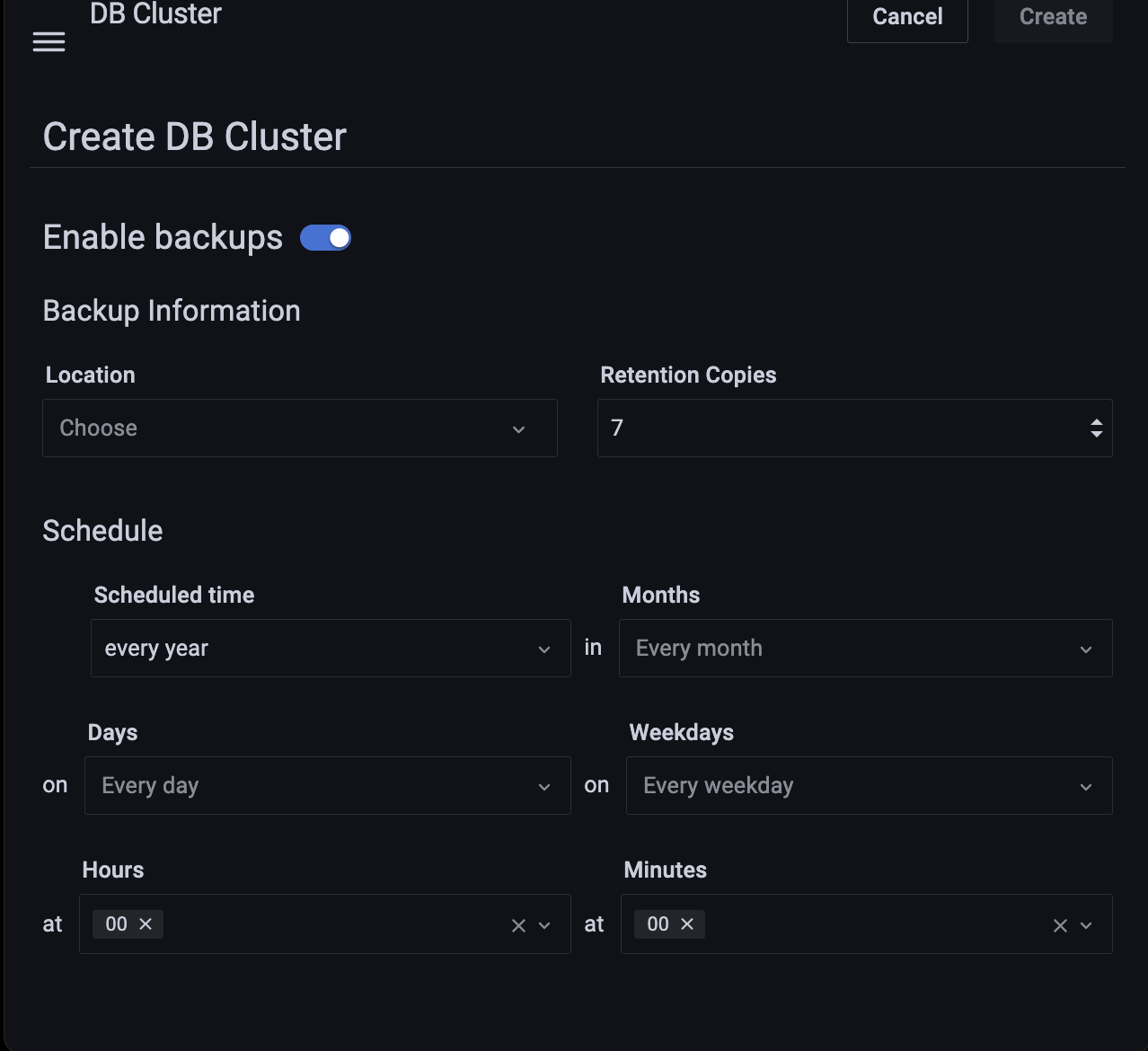
-
In the Backup Information panel, enter the backup details.
-
Set the schedule for when scheduled backups should take place:
From the drop-down select the Scheduled time when you want the backup to take place.
-
Click Create.
Restore backup¶
You can create a DBaaS cluster from a backup stored on S3. You can use backups from an existing cluster to spin up a new database cluster from this backup.
To restore backup, do the following:
-
From the main menu navigate to DBaaS → DB Cluster.
-
Click toggle in the Enable restore panel.
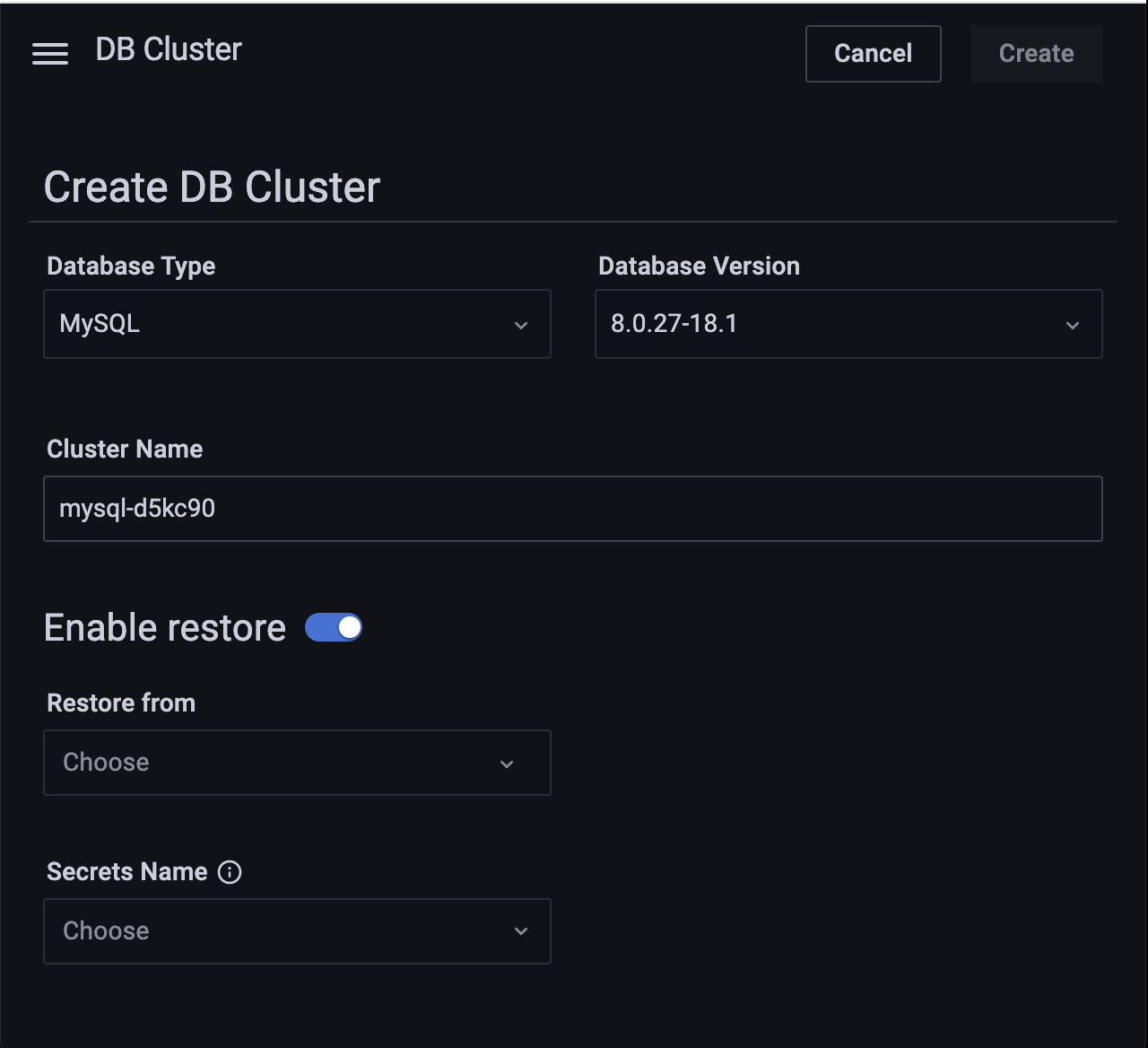
-
Enter the information on the Enable restore panel.
-
Click Create.
Get expert help¶
If you need assistance, visit the community forum for comprehensive and free database knowledge, or contact our Percona Database Experts for professional support and services.