Manage dashboards¶
This section describes how to manage your PMM dashboards and the widgets on those dashboards, including:
-
Creating dashboard folders
-
Managing dashboard folders
-
Setting custom Home dashboard
Create dashboard folders¶
Folders help you organize and group PMM dashboards, which is crucial when you have multiple dashboards or teams using the same PMM instance.
Note
To create a dashboard folder, you must have PMM’s Admin privileges.
To create a dashboard folder:
-
On the PMM dashboards page, from the side menu, go to Dashboards > New folder.
-
Enter a unique name for your folder and click Create.
Managing dashboard folders¶
This section describes how to delete multiple dashboards, move dashboards from one folder to another and navigate to a folder page where you can assign folder and dashboard permissions.
Delete multiple dashboards¶
To delete multiple dashboards at once:
From the side menu, go to Dashboards > Browse and check the dashboards that you want to delete, and click Delete.
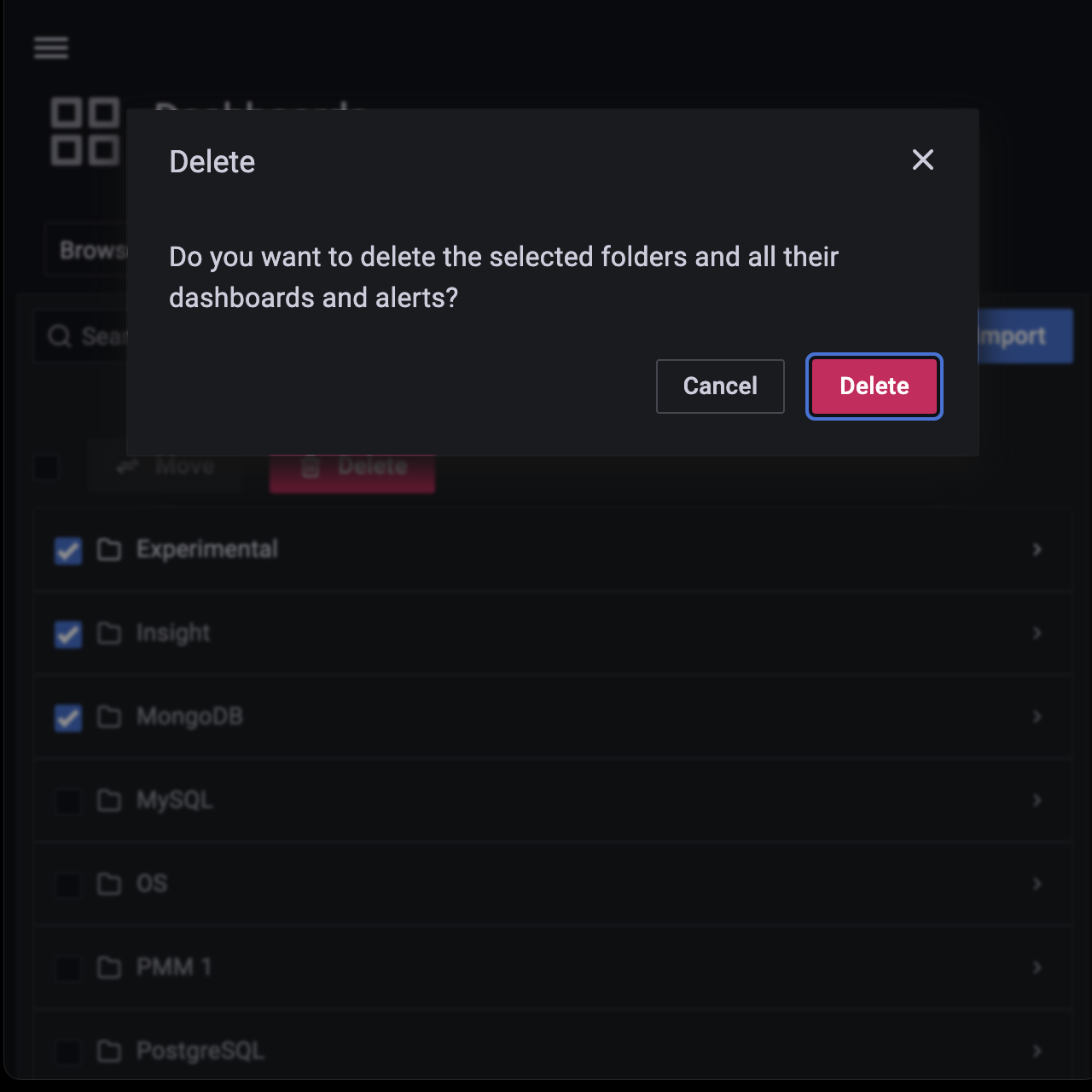
Move dashboards from one folder to another¶
You can move dashboards from one folder to another in the following two ways:
-
From the side menu, go to Dashboards > Browse and check the dashboards that you want to move. Click Move.
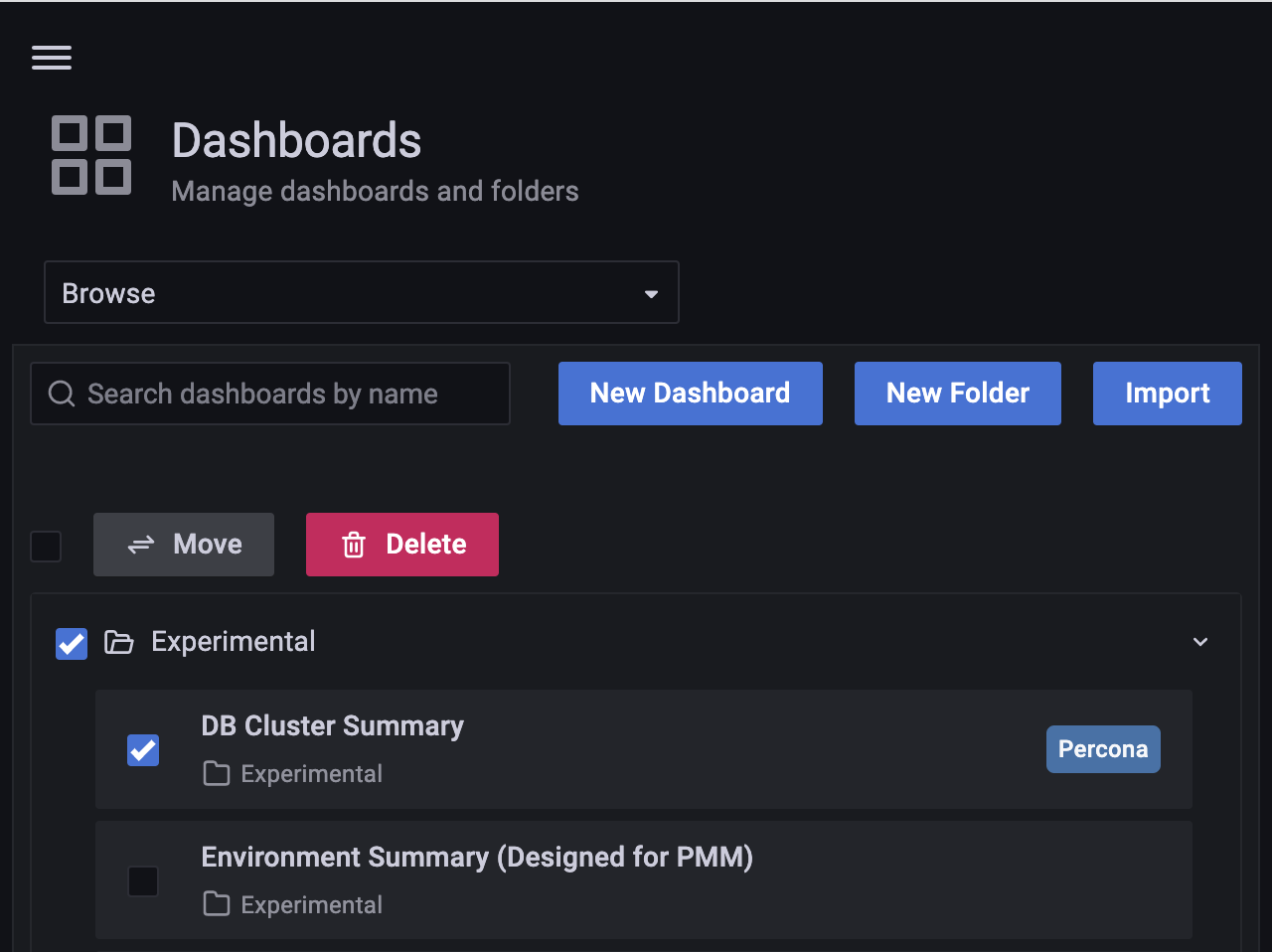
-
On the Choose Dashboard Folder dialog box select the dashboards that you want to move from the drop-down. Click Move.
The other way of moving dashboards from one folder to another is:
- Open the dashboard that you want to move to another folder.
- Click on {{icon.configuration}} icon to open Dashboard Settings.
-
On the General page, under Folder select the folder name that you want to move from the dropdown.
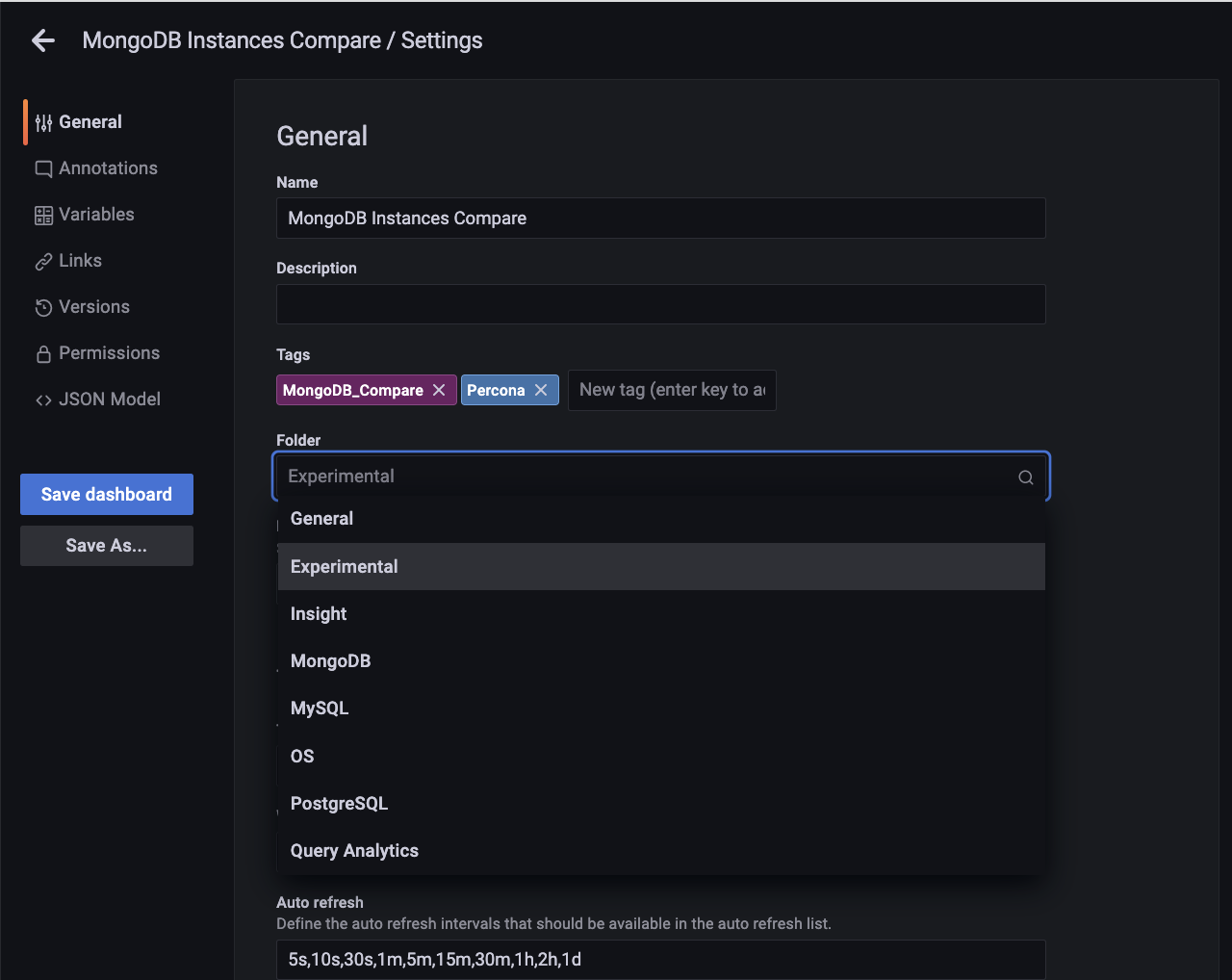
-
Click Save Dashboard on the the left to save the change.
Note
You should have atleast an Editor role to move a dashboard.
Navigate to a dashboard folder page to assign permissions¶
- From the side menu, go to Dashboards > Browse and hover over the dashboard folder whose permissions you want to set. Click Go to Folder.
-
Go to the Permissions tab and select the requisite permission from the drop-down for the various roles.
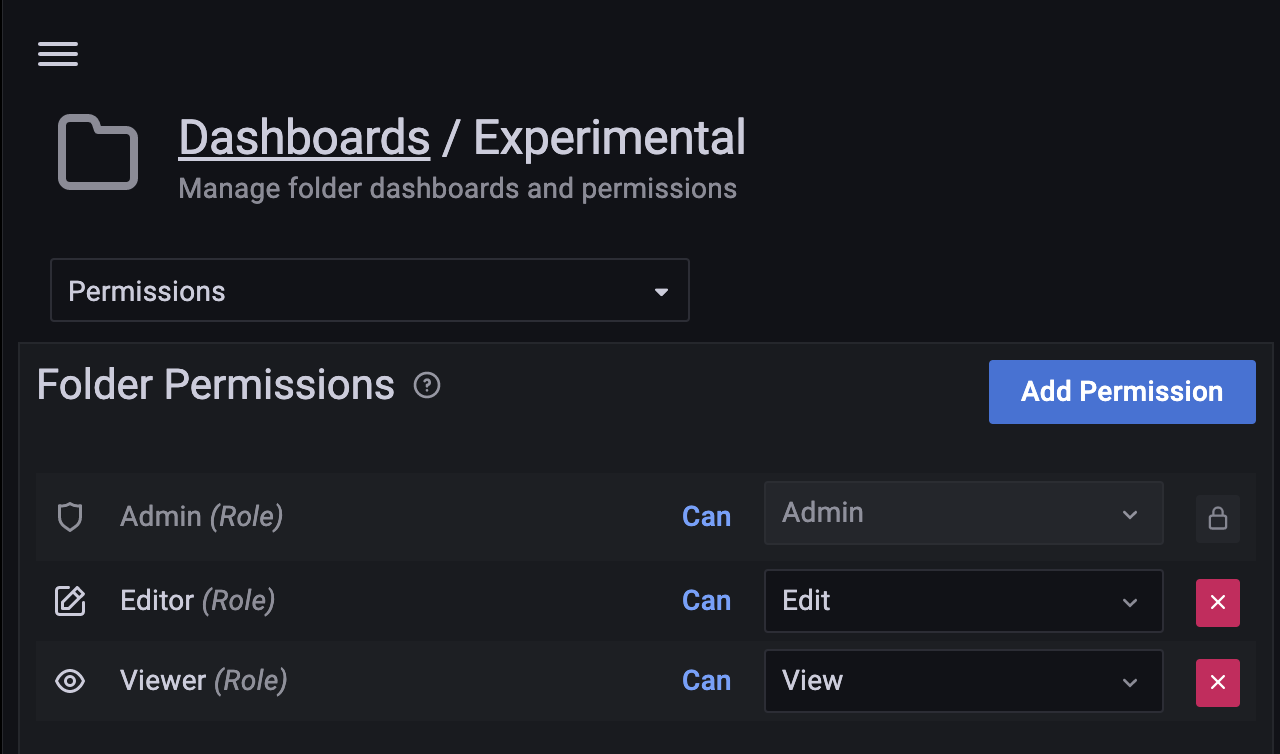
Setting custom Home Dashboard¶
The home dashboard you set is the dashboard all the users will see after logging in to PMM UI. You can set the home dashboard for a server, an organization, a team, or your user account.
Set home dashboard for your organization¶
Organization Admins can set the home dashboard for their organization. For information on managing users in an organization, see Manage Users
- Navigate to the dashboard that you want to set as the home dashboard.
- Click the star next to the dashboard title to mark the dashboard as a favorite.
- Hover your cursor over {{icon.configuration}} Configuration
- Click Preferences.
- In the Home Dashboard field, select the dashboard that you want to set as your home dashboard.
- Click Save.
Set home dashboard for your team¶
Organization and team Admins can set the home dashboard for their team as follows:
- Navigate to the dashboard that you want to set as your home dashboard.
- Click star next to the dashboard to mark the dashboard as a favorite.
- On the main menu, hover your cursor over {{icon.configuration}} Configuration.
- Click Teams. Grafana displays the team list.
- Click on the team for whom you want to set the home dashboard and then navigate to the Settings tab.
- In the Home Dashboard field, select the dashboard that you want to use for your home dashboard.
- Click Save.
Set your Personal Home Dashboard¶
- From the main menu, go to Dashboards > Browse and select the dashboard you want to set as your home dashboard.
-
Click the star next to the dashboard title to mark it as a favorite.

-
From the side menu go to {{icon.configuration}} Configuration > Preferences. In the Home Dashboard field, select the dashboard that you want to set as your home dashboard.
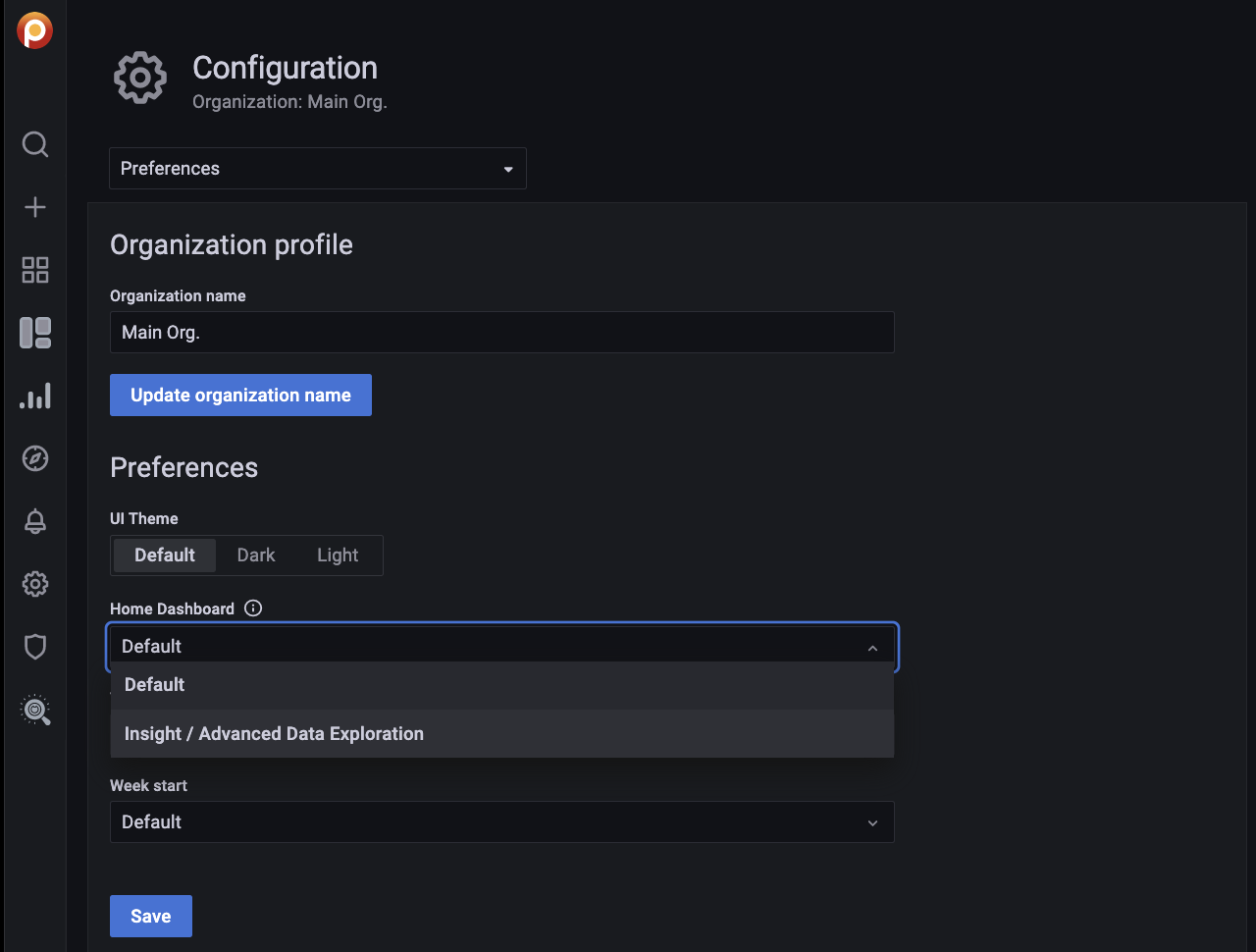
-
Click Save.
Get expert help¶
If you need assistance, visit the community forum for comprehensive and free database knowledge, or contact our Percona Database Experts for professional support and services.