FAQ¶
How can I contact the developers?¶
What are the minimum system requirements?¶
- Server:
- Disk: 1 GB per monitored database (1 week data retention)
- Memory: 2 GB per monitored database
- CPU: Supports
SSE4.2
- Client:
- Disk: 100 MB
How can I upgrade from version 1?¶
There is no direct software upgrade path.
You must set up PMM 2 and connect your existing clients to it.
When all data is registered in PMM2 and expired in PMM1, decommission your PMM1 instance.
How to control data retention?¶
Go to {{icon.configuration}} Configuration → Settings → Advanced Settings → Data retention to adjust the value in days.
See also
How are PMM Server logs rotated?¶
PMM Server embeds multiple components, like Victoria Metrics, Query Analytics, Grafana, managed, PostgreSQL, ClickHouse, etc. (components). All PMM Server component logs are rotated by supervisord. The components’ log rotation settings are stored in *.ini files within the /etc/supervisord.d directory. Those settings define both the maximum size of a log file and the number of log files to keep. The log rotation takes place once the log file reaches its maximum size.
What privileges are required to monitor a MySQL instance?¶
SELECT, PROCESS, SUPER, REPLICATION CLIENT, RELOAD
See also
Can I monitor multiple service instances?¶
Yes.
You can add multiple instances of MySQL or any other service to be monitored from the same PMM Client.
To do this, you provide a unique port and IP address, or a socket for each instance, and specify a unique name for each. (If a name is not provided, PMM uses the name of the PMM Client host.)
For example, to add MySQL monitoring for two local MySQL servers:
pmm-admin add mysql --username root --password root instance-01 127.0.0.1:3001
pmm-admin add mysql --username root --password root instance-02 127.0.0.1:3002
See also
Can I rename instances?¶
Yes, by removing and re-adding with a different name.
When you remove a monitoring service, previously collected data remains available in Grafana. However, the metrics are tied to the instance name. So if you add the same instance back with a different name, it will be considered a new instance with a new set of metrics. So if you are re-adding an instance and want to keep its previous data, add it with the same name.
Can I add an AWS RDS MySQL or Aurora MySQL instance from a non-default AWS partition?¶
By default, the RDS discovery works with the default aws partition. But you can switch to special regions, like the GovCloud one, with the alternative AWS partitions (e.g. aws-us-gov) adding them to the Settings via the PMM Server API.
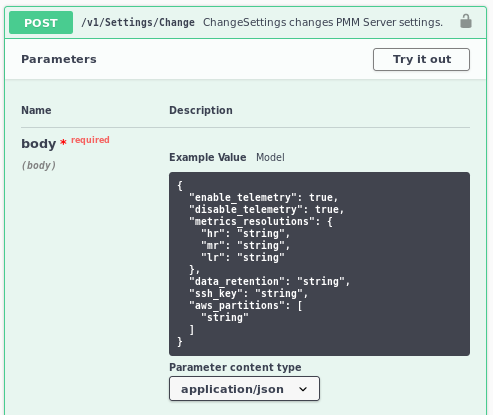
To specify other than the default value, or to use several, use the JSON Array syntax: ["aws", "aws-cn"].
What resolution is used for metrics?¶
The default values (in seconds):
| Preset | Low | Medium | High |
|---|---|---|---|
| Rare | 300 | 180 | 60 |
| Standard | 60 | 10 | 5 |
| Frequent | 30 | 5 | 1 |
| Custom (defaults) | 60 | 10 | 5 |
See also
How do I set up Alerting?¶
When a monitored service metric reaches a defined threshold, PMM Server can trigger alerts for it using embedded Grafana Alerting functionality.
For this, you must configure alerting rules that define conditions under which an alert should be triggered, and the contact points used to send the alert (e.g. email).
Percona templated alerts enable you to create alerts based on built-in or custom templates to simplify the alert setup process. Grafana managed alerts allows attaching rules to your dashboard panel and enables you to create more sophisticated alerting rules. In addition, it can be easier to manage installations with a large number of hosts. This additional flexibility comes at the expense of simplicity.
See also
How do I use a custom Prometheus configuration file?¶
Normally, PMM Server fully manages the Prometheus configuration file.
However, some users may want to change the generated configuration to add additional scrape jobs, configure remote storage, etc.
From version 2.4.0, when pmm-managed starts the Prometheus file generation process, it tries to load the /srv/prometheus/prometheus.base.yml file first, to use it as a base for the prometheus.yml file.
The prometheus.yml file can be regenerated by restarting the PMM Server container, or by using the SetSettings API call with an empty body.
How to troubleshoot an Update?¶
See Troubleshoot update.
What are my login credentials when I try to connect to a Prometheus Exporter?¶
- User name:
pmm - Password: Agent ID
PMM protects an exporter’s output from unauthorized access by adding an authorization layer. To access an exporter, you can use pmm as a user name and the Agent ID as a password. You can find the Agent ID corresponding to a given exporter by running pmm-admin list.
See also
How to provision PMM Server with non-default admin password?¶
Currently, there is no API available to change the admin password. If you’re deploying through Docker, you can use the following code snippet to change the password after starting the Docker container:
PMM_PASSWORD="mypassword"
echo "Waiting for PMM to initialize to set password..."
until [ "`docker inspect -f {% raw %}{{.State.Health.Status}}{% endraw %} pmm-server`" = "healthy" ]; do sleep 1; done
docker exec -t pmm-server bash -c "grafana-cli --homepath /usr/share/grafana admin reset-admin-password $PMM_PASSWORD"
(This example assumes your Docker container is named pmm-server.)
How to change the PMM password for a default admin user?¶
If you’re deploying through Docker, you can change the default password for an admin user after starting the Docker container as follows:
- For PMM versions 2.27.0 and later:
docker exec -t pmm-server change-admin-password <new_password>
- For PMM versions prior to 2.27.0:
docker exec -t pmm-server bash -c 'grafana-cli --homepath /usr/share/grafana --configOverrides cfg:default.paths.data=/srv/grafana admin reset-admin-password newpass'
How to use a non-default listen-port for pmm-admin?¶
If you configure the PMM agent to use a non-default listen-port, for pmm-admin to communicate with the agent, use the global flag --pmm-agent-listen-port=LISTEN_PORT.
--pmm-agent-listen-port=LISTEN_PORT
Example: To use the listen-port 8000
pmm-admin --pmm-agent-listen-port=8000 add postgresql --username=pmm-agent --password=pmm-agent-password --query-source=pgstatmonitor nameofpostgres
change-admin-password <new_password>
How does PMM handle personal and confidential data?¶
Read our Privacy Policy to learn how PMM manages personal and confidential data. More technical details can be found in Data handling in PMM.
Why am I getting a “User already exists” error when logging back into PMM?¶
Following CVE fix 2023-3128 in the 2.38 release, PMM increases security by only allowing authentications based on the unique user ID provided by the identity provider.
If you are trying to log into PMM via a third-party authentication provider which doesn’t support a unique ID field, PMM 2.38 and later will show this error on second and subsequent authentications.
Solution: we recommend logging into PMM using a Percona Account, as this is a highly secure authentication method. Workaround: if you need to log into PMM via a third-party authentication provider which doesn’t support a unique ID field, you can use the following workaround to log into PMM:
- pass the
GF_AUTH_OAUTH_ALLOW_INSECURE_EMAIL_LOOKUP=1environment variable to the PMM container OR - set the
oauth_allow_insecure_email_lookupconfig key in the auth section of thegrafana.inifile. Keep in mind that any changes you make to this file are lost when upgrading PMM, so make sure to manually update this file after each upgrade.
Important
We do not recommend using the above workaround for an extended period. Instead, ensure user uniqueness across multiple identity providers, while also encouraging your identity provider to support a unique ID field, or choose a provider who does.
Get expert help¶
If you need assistance, visit the community forum for comprehensive and free database knowledge, or contact our Percona Database Experts for professional support and services.