Getting started with DBaaS¶
Do not use for mission-critical workloads
DBaaS feature is deprecated. We encourage you to use Percona Everest instead. Check our Migration guide.
The DBaaS dashboard is where you add, remove, and operate on Kubernetes and database clusters.
Activate DBaaS¶
The DBaaS feature is turned off by default. To turn it on:
-
Go to {{icon.configuration}} Configuration → Settings → Advanced Settings.
-
Click the toggle in the Technical preview features section of the page.
Open the DBaaS dashboard¶
From the left menu, select DBaaS.
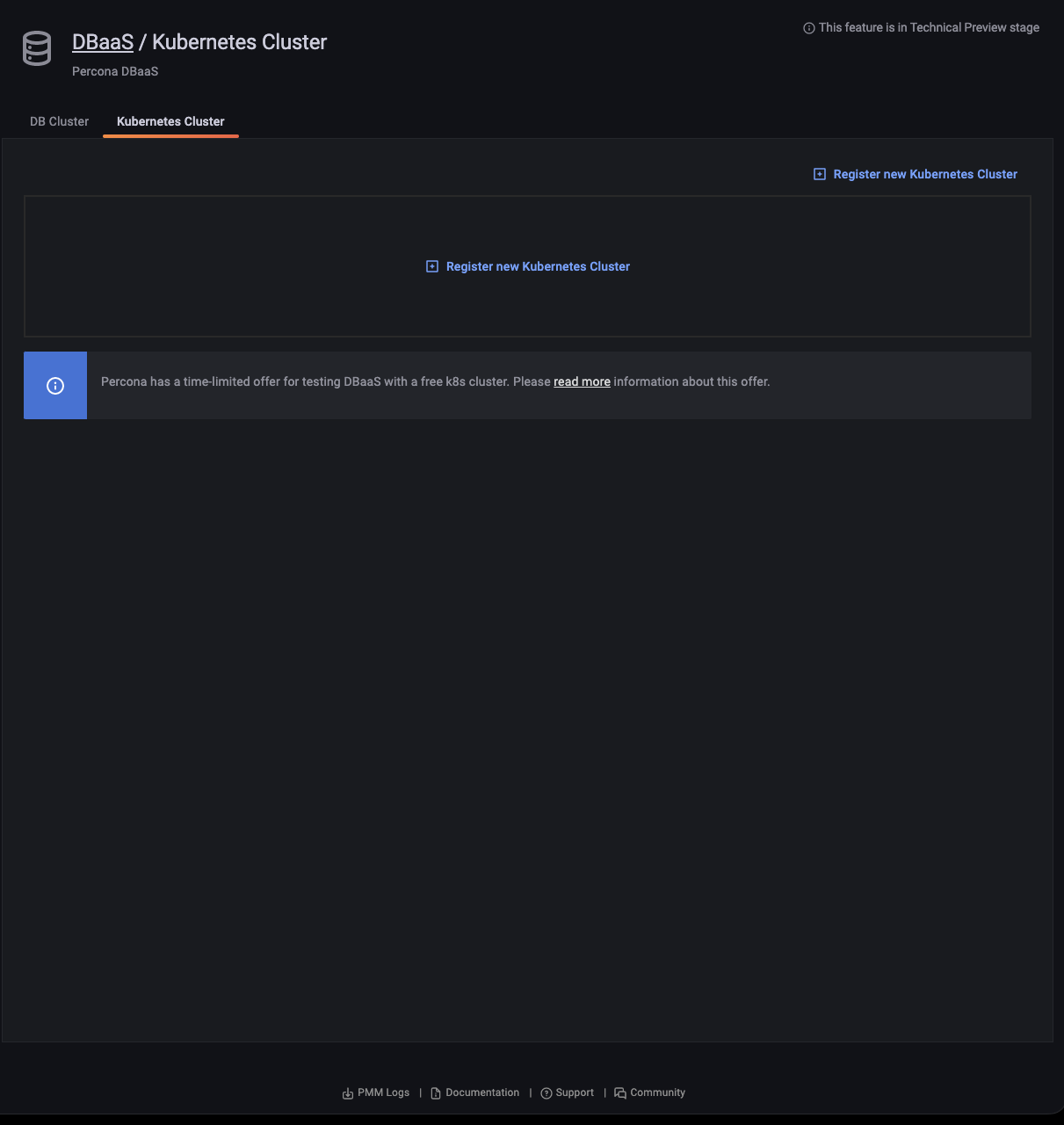
Kubernetes clusters¶
Add a Kubernetes cluster automatically¶
Availability
Automatic addition of k8s cluster in PMM is available starting with PMM 2.34.0.
In order to simplify DBaaS, k8s clusters can now be automatically added to PMM as follows:
Prerequisites: Helm Chart/Manifest installed
-
Use Helm to install PMM server on Kubernetes clusters. For more information, see documentation.
helm install pmm --set service.type="LoadBalancer" --set image.repository=percona/pmm-server --set image.tag=2.34.0 --set secret.pmm_password=admin percona/pmm -
Log in to PMM.
-
Enable PMM in DBaaS.
-
You should see the default k8s cluster added in DBaaS.
Add a Kubernetes cluster¶
Caution
Ensure that you set PMM Public Address under {{icon.configuration}} Configuration → Settings → Advanced Settings before creating a Kubernetes cluster. Otherwise, PMM would not monitor the Kubernetes cluster along with the associated database clusters.
Percona Operator for MySQL and [Percona Operator for MongoDB](https://docs.percona.com/percona-operator-for-mongodb/index.html are installed as part of the Kubernetes cluster registration process. It enables you to deploy database clusters into the Kubernetes cluster.
If a public address is set the VictoriaMetrics Operator is also installed as part of the Kubernetes cluster registration process. It lets you monitor a kubernetes cluster via PMM.
-
Click Register new Kubernetes Cluster.
-
Copy the value of Kubeconfig file and click Paste from clipboard to copy the content of the kubeconfig file in the corresponding field. The value of Kubernetes Cluster Name gets auto-populated from the contents of the kubeconfig file.
Availability
This feature is available starting with PMM 2.30.0.
This feature is available only in secure contexts (HTTPS) and some supporting browsers.
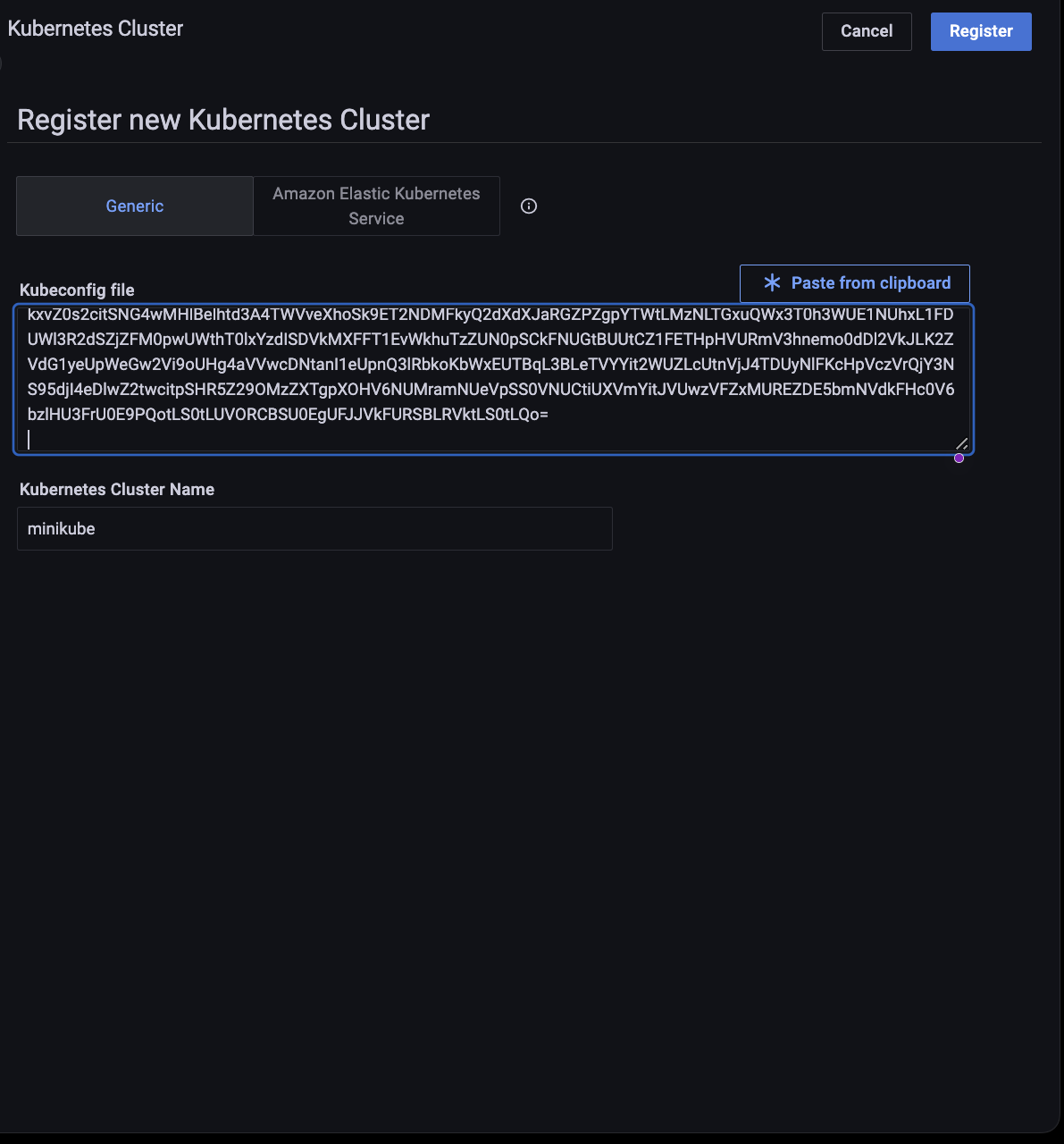
For a Kubernetes cluster, when using Amazon Elastic Kubernetes Service (EKS) and the kubeconfig file does not contain the AWS access key ID and AWS secret access key. Select the Using Amazon Elastic Kubernetes Service (EKS) checkbox and enter the access key ID and secret access key in the respective fields. Please refer to the AWS documentation for instructions on how to get these.
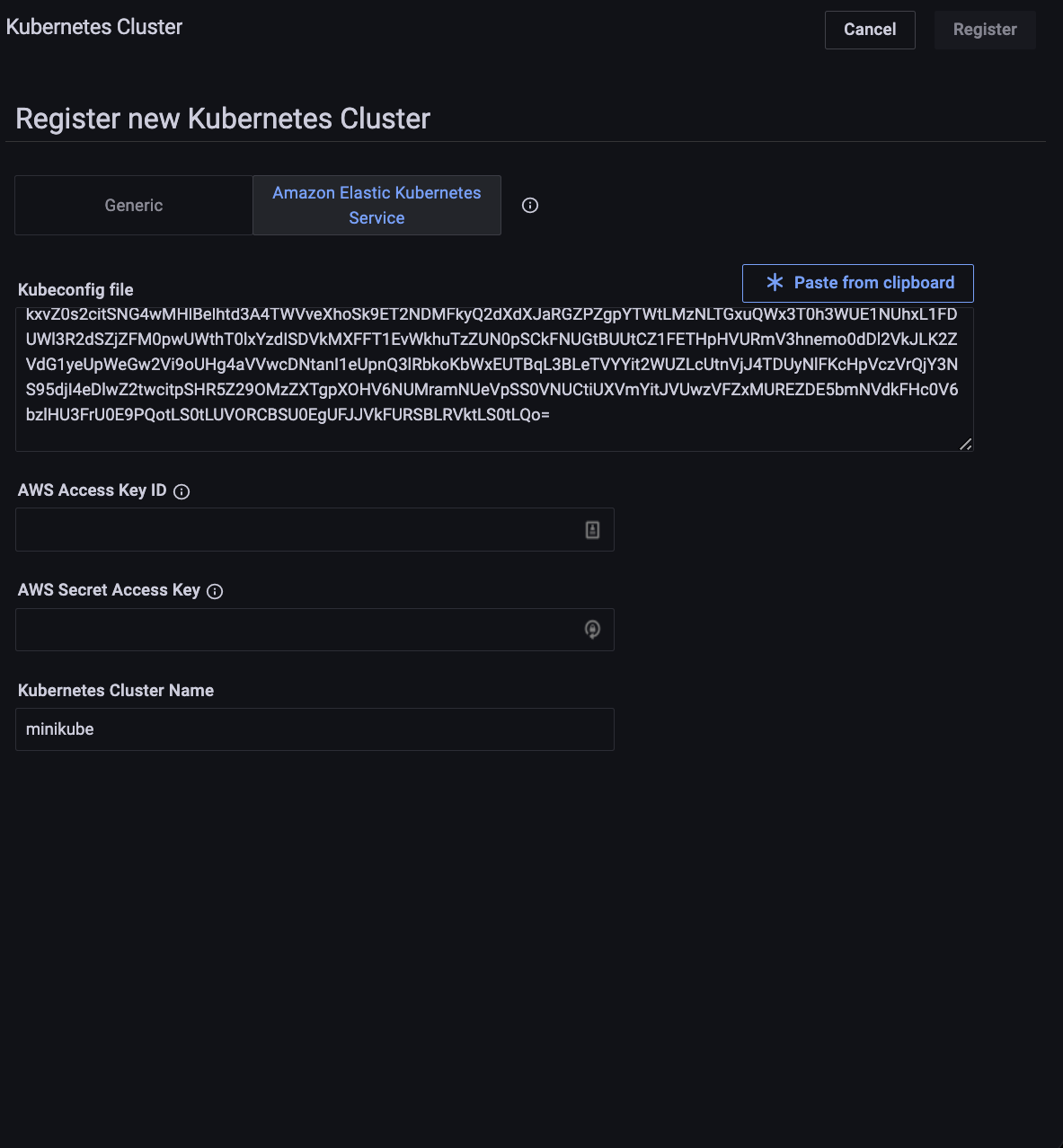
-
Click Register.
-
A message will momentarily display telling you whether the registration was successful or not.
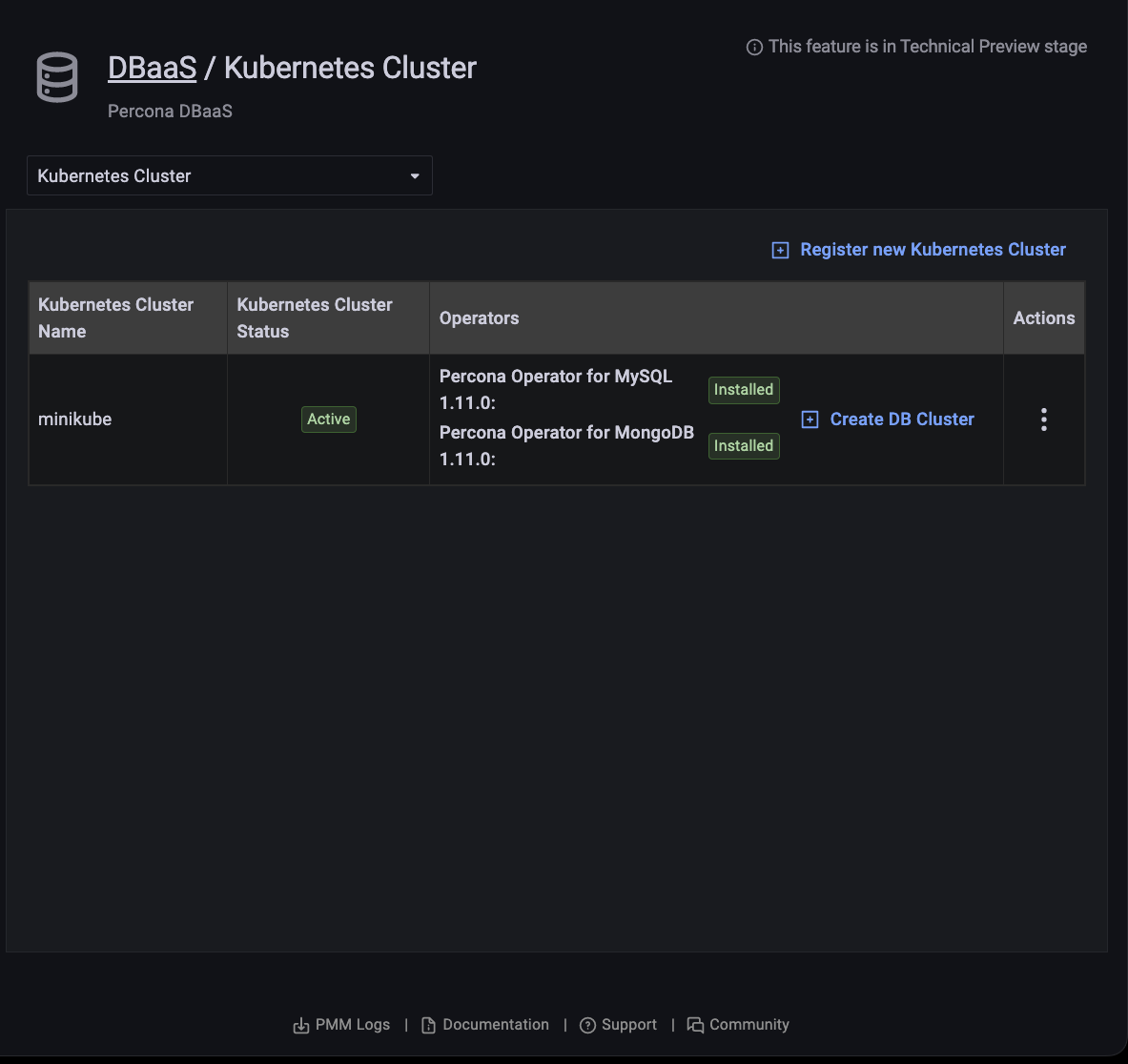
Unregister a Kubernetes cluster¶
Important
You can’t unregister a Kubernetes cluster if there DB clusters associated with it.
-
Click Unregister.
-
Confirm the action by clicking Proceed, or abandon by clicking Cancel.
View a Kubernetes cluster’s configuration¶
-
Find the row with the Kubernetes cluster you want to see.
-
In the Actions column, open the menu and click Show configuration.
Manage allowed component versions¶
Administrators can select allowed and default versions of components for each cluster.
-
Find the row with the Kubernetes cluster you want to manage.
-
In the Actions column, open the menu and click Manage versions.
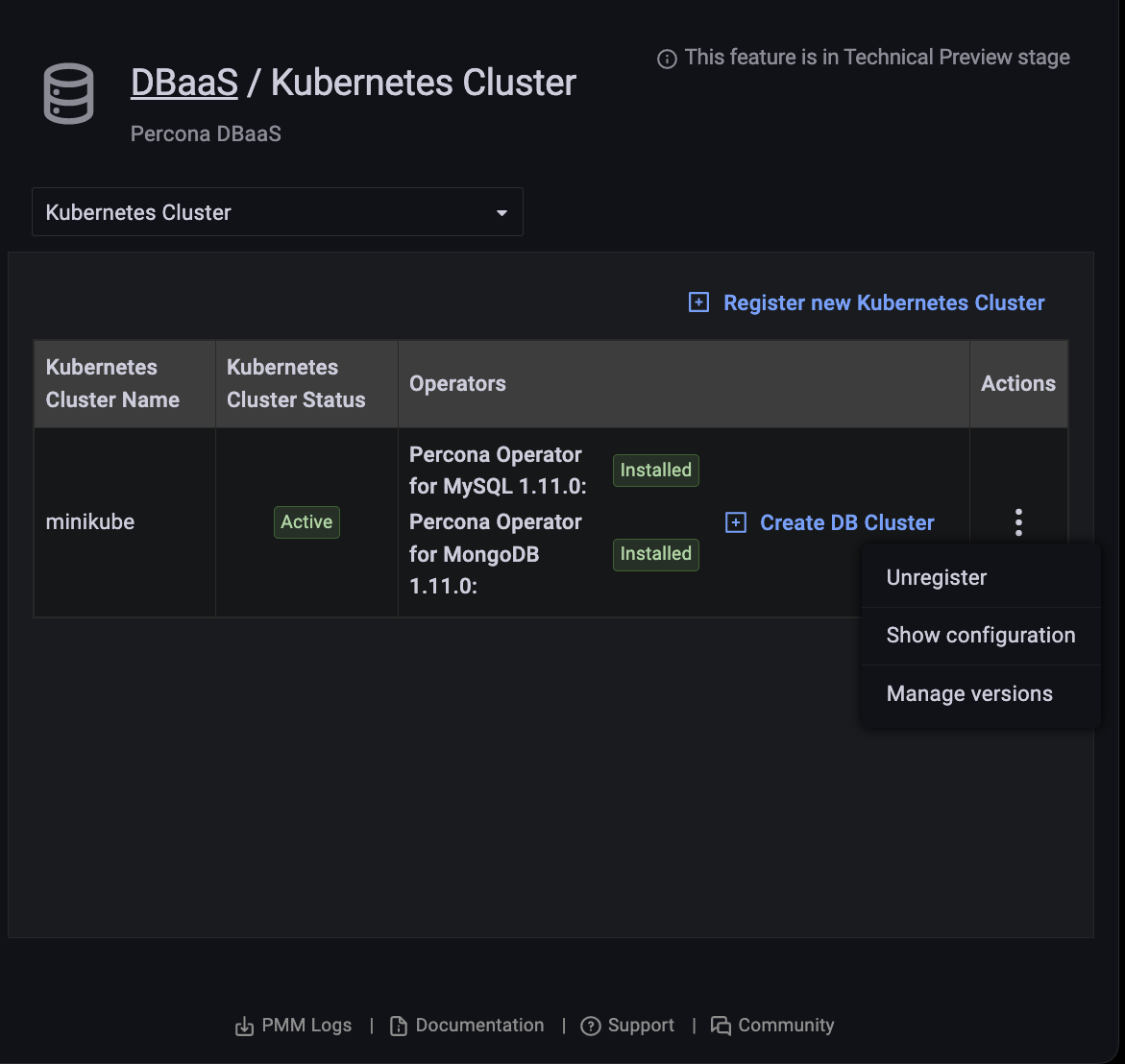
-
Select an Operator and Component from the drop-down menus.
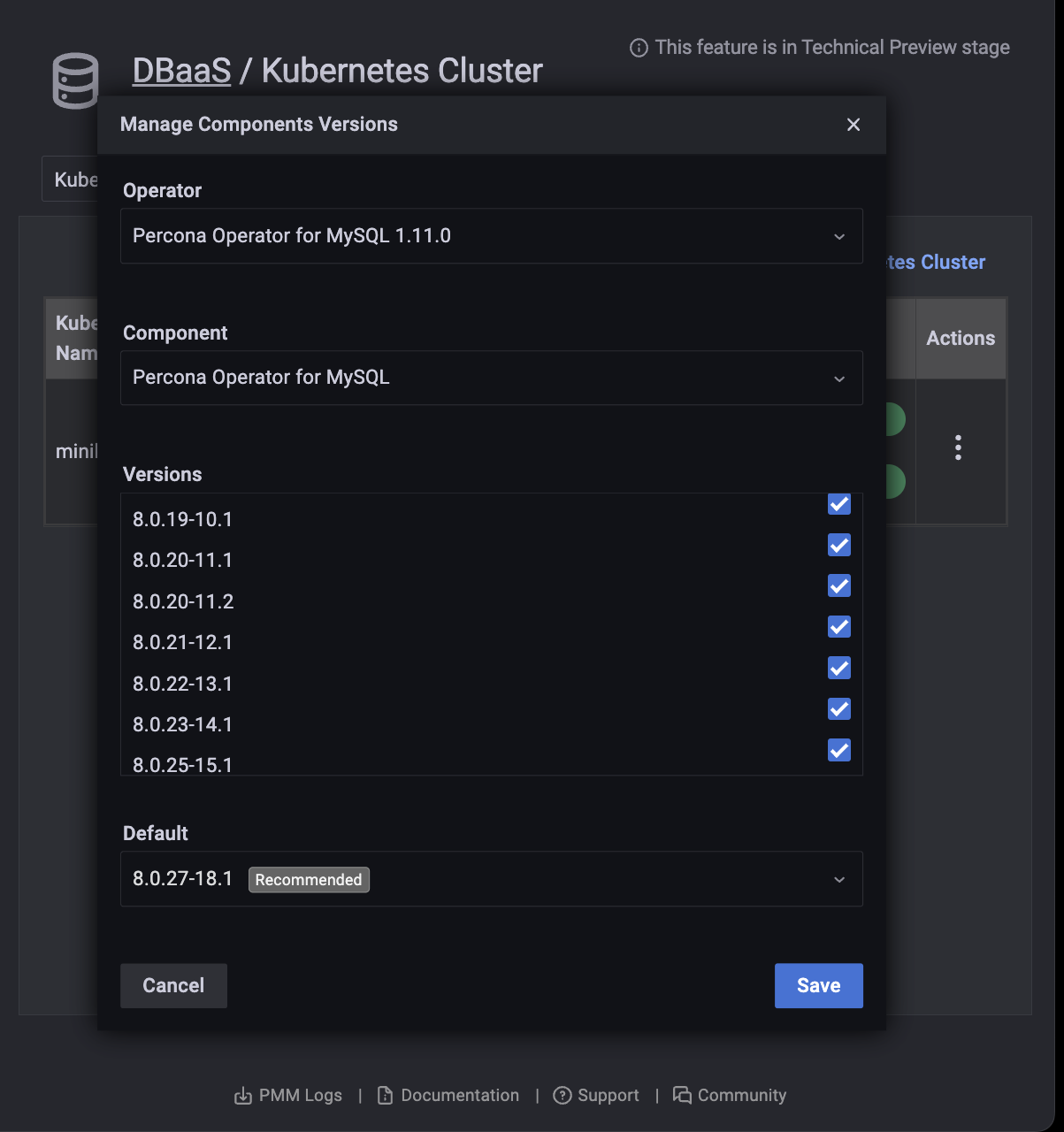
-
Activate or deactivate allowed versions, and select a default in the Default menu.
-
Click Save.
Kubernetes operator status¶
The Kubernetes Cluster tab shows the status of operators.
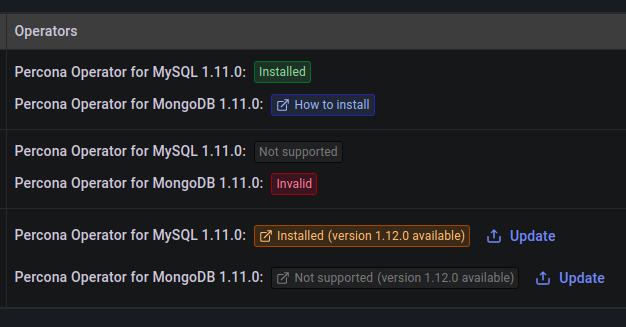
Kubernetes operator update¶
When a new version of the operator is available the Operators column shows a message with this information. Click the message to go to the operator release notes to find out more about the update.
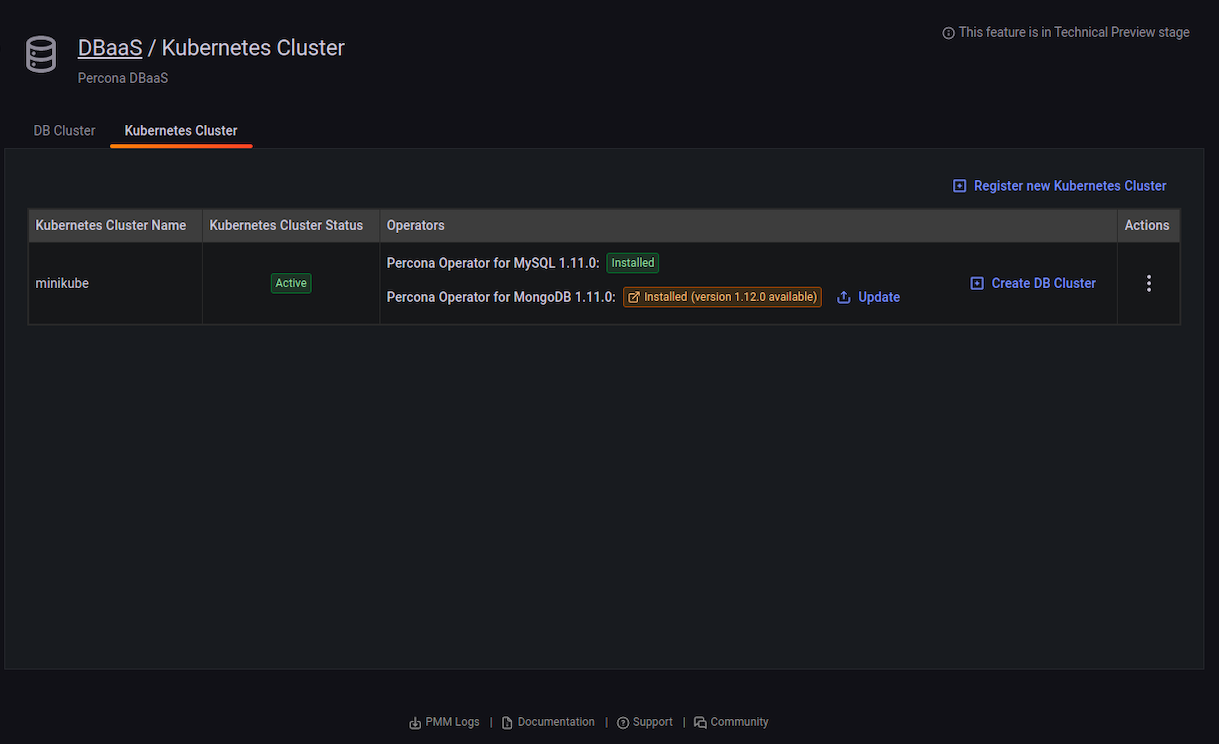
To update the cluster:
-
Find the row with the operator you want to update.
-
Click the Update button in front of the operator.
-
Confirm the action by clicking Update, or abandon by clicking Cancel.
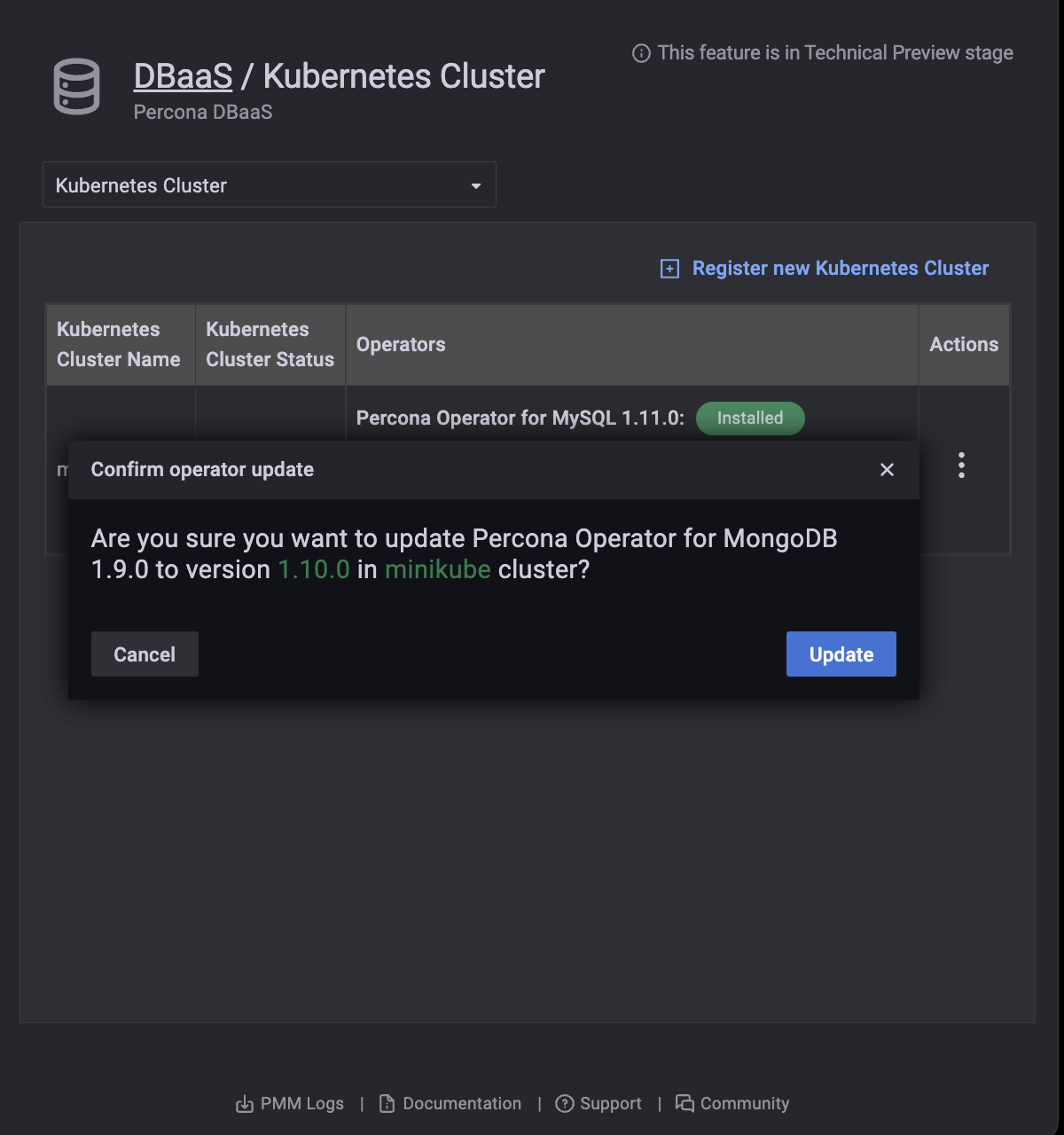
Get expert help¶
If you need assistance, visit the community forum for comprehensive and free database knowledge, or contact our Percona Database Experts for professional support and services.